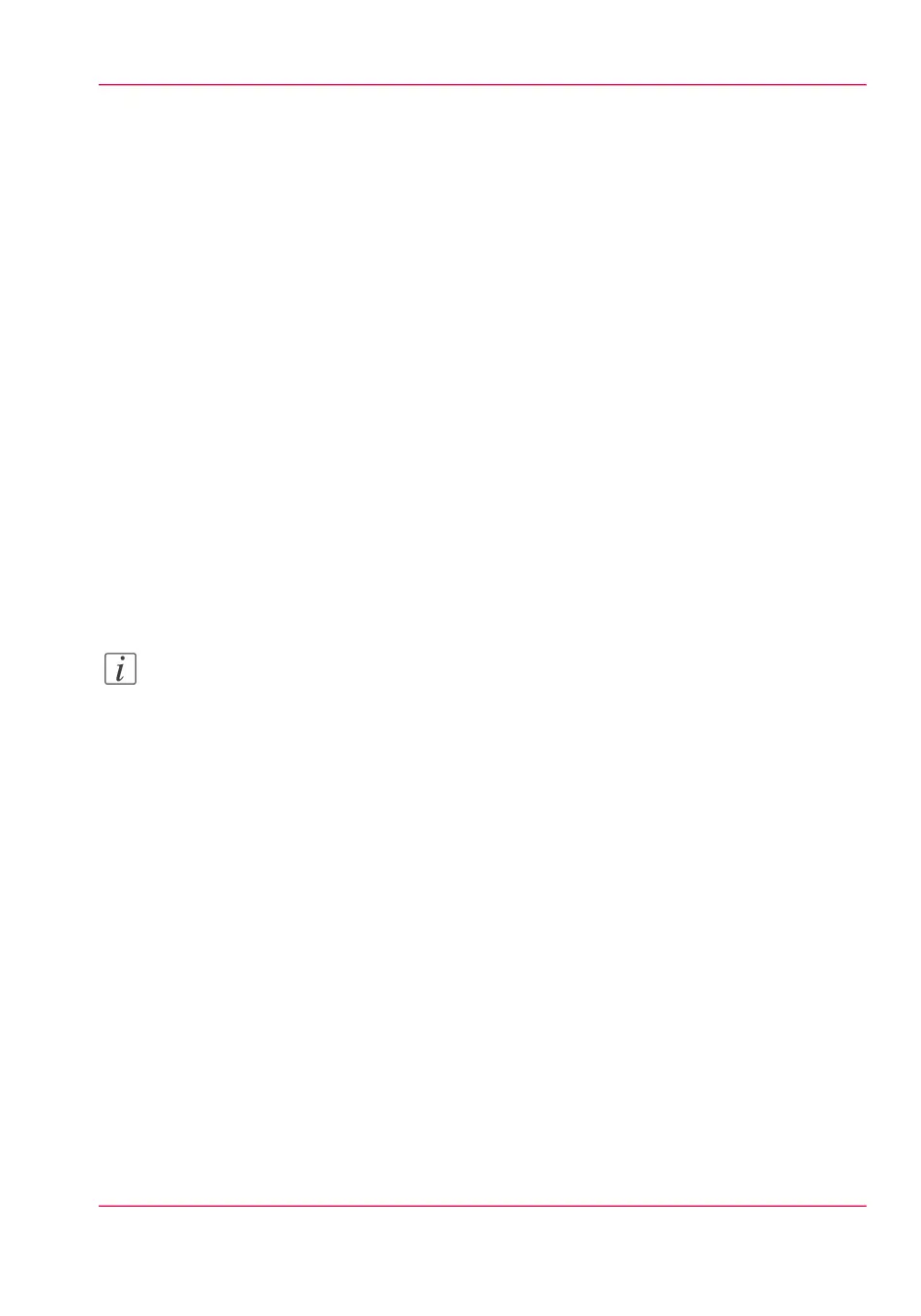View and check the settings
Purpose
View and check the settings and the values that are stored when you save the settings file.
When to do
•
Before you save the setting and the values in the Océ Express WebTools.
•
To check which settings are no longer set to the factory default value.
How to view and check the settings
1.
Click the 'Configuration' tab or the 'Preferences' tab.
2.
Click 'View set' in the top-right hand corner of the screen. A secondary window is
opened.
3.
Scroll through the list of settings. The first column displays the setting and the second
column displays the values. A "*" indicates that the value of the setting is different than
the original factory default value.
Note:
You can print the information with the standard print function of your browser.
Chapter 3 - Define your workflow with Océ Express WebTools 65
View and check the settings