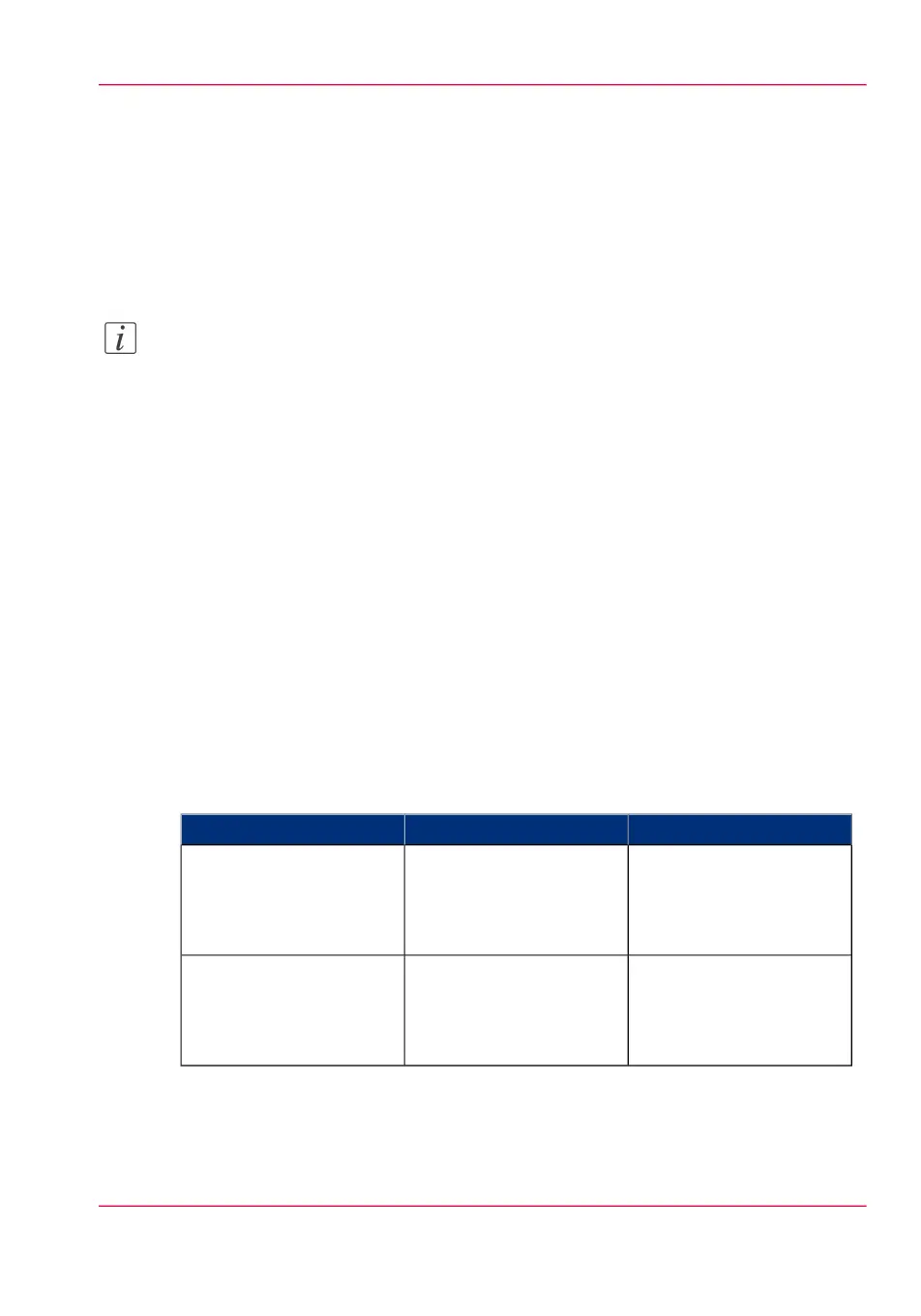Use FTP to send a print job
Introduction
The Océ PlotWave 900 supports printing through FTP.
If you send your print job through FTP the default Océ Express WebTools settings are
leading.
Note:
You must enable printing through FTP in the Océ Express WebTools.
How to send a print job via FTP
You can print the files through FTP in the following ways.
•
Via a command line prompt
•
Enter the address ftp://<hostname or IP address> /jobs in your workstation browser.
•
Via an FTP application
•
From a Web browser
The Océ PlotWave 900 has a dedicated FTP Jobs folder. You cannot delete or change
this folder. It is created at installation and protected. The most convenient way to print
files through FTP is to drag and drop the files or to copy and paste the files, into this
'Jobs' folder on the FTP site of your Océ PlotWave 900 controller. The documents in
the folder are printed on the Océ PlotWave 900.
Web browsers that support job submission through FTP
#
OperationWeb browserLevel of functionality
Drag the jobs into the
'Jobs' folder on the FTP
site of your Océ PlotWave
900.
Microsoft
®
Internet Ex-
plorer 7.0 (or higher)
Mozilla Firefox™ 1.5 (or
higher)
Supports drag and drop of
files
Paste the jobs into the
'Jobs' folder on the FTP
site of your Océ PlotWave
900.
Microsoft
®
Internet Ex-
plorer 7.0 (or higher)
Mozilla Firefox™ 1.5 (or
higher)
Supports copy and paste
of files.
Chapter 4 - Use the Océ PlotWave 900 to print 139
Use FTP to send a print job