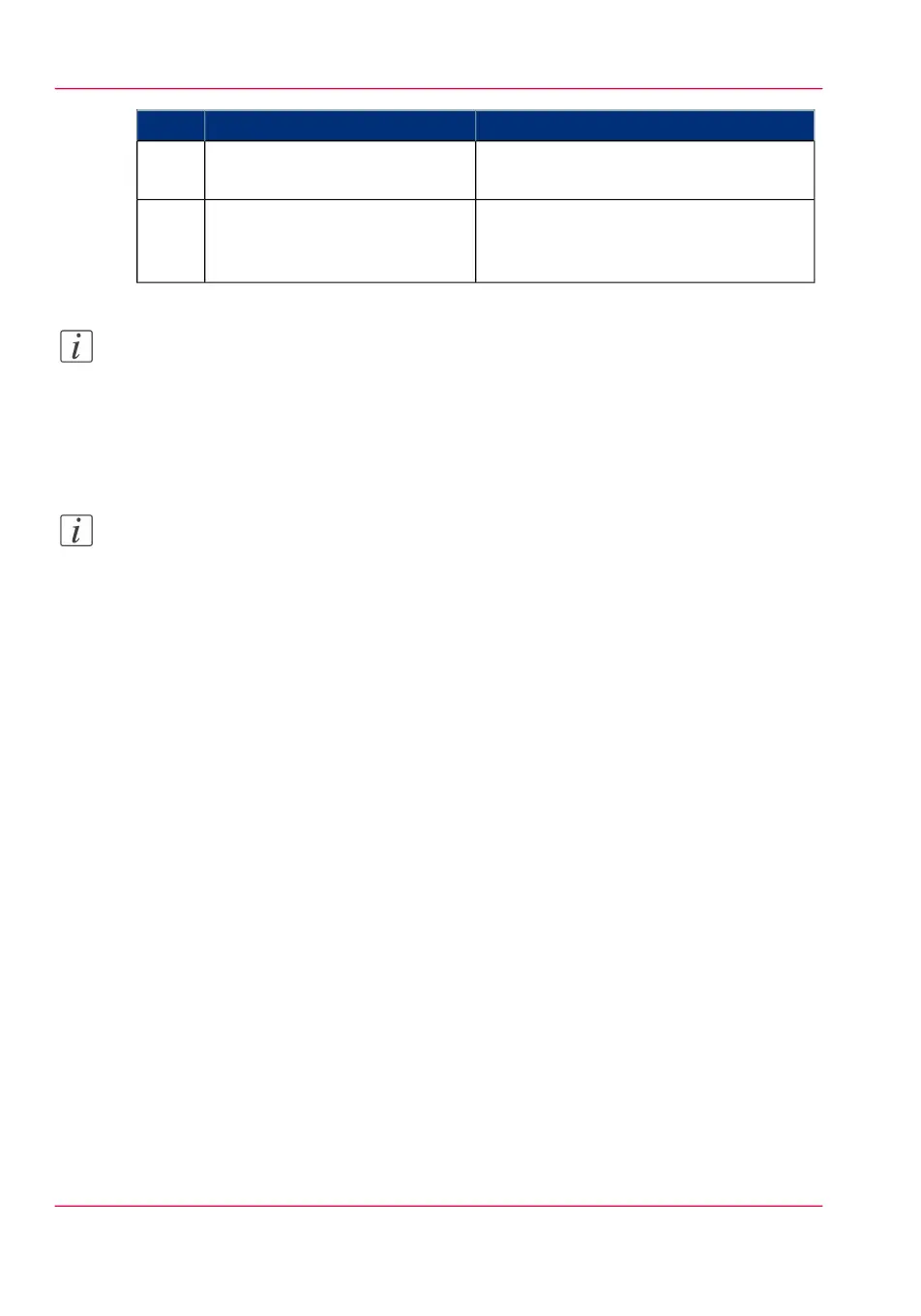RemarksActionStep
Check and change the Printer
Features settings if necessary.
6
Click 'OK' to send the print job
to the Smart Inbox or the print
queue.
7
Note:
More information about how to install, configure and use the driver is available in the
documentation provided with the Océ PostScript
®
3 Driver.
•
the Océ PostScript
®
3 Driver Online Help
•
the Océ PostScript
®
3 Driver Installation manual
Note:
You can download the latest Océ drivers from the Océ Web site http://global.oce.com
(go to http://global.oce.com/products/wfps-drivers/downloads.aspx).
Chapter 4 - Use the Océ PlotWave 900 to print138
Use the Océ PostScript
®
3 Driver to send a print job