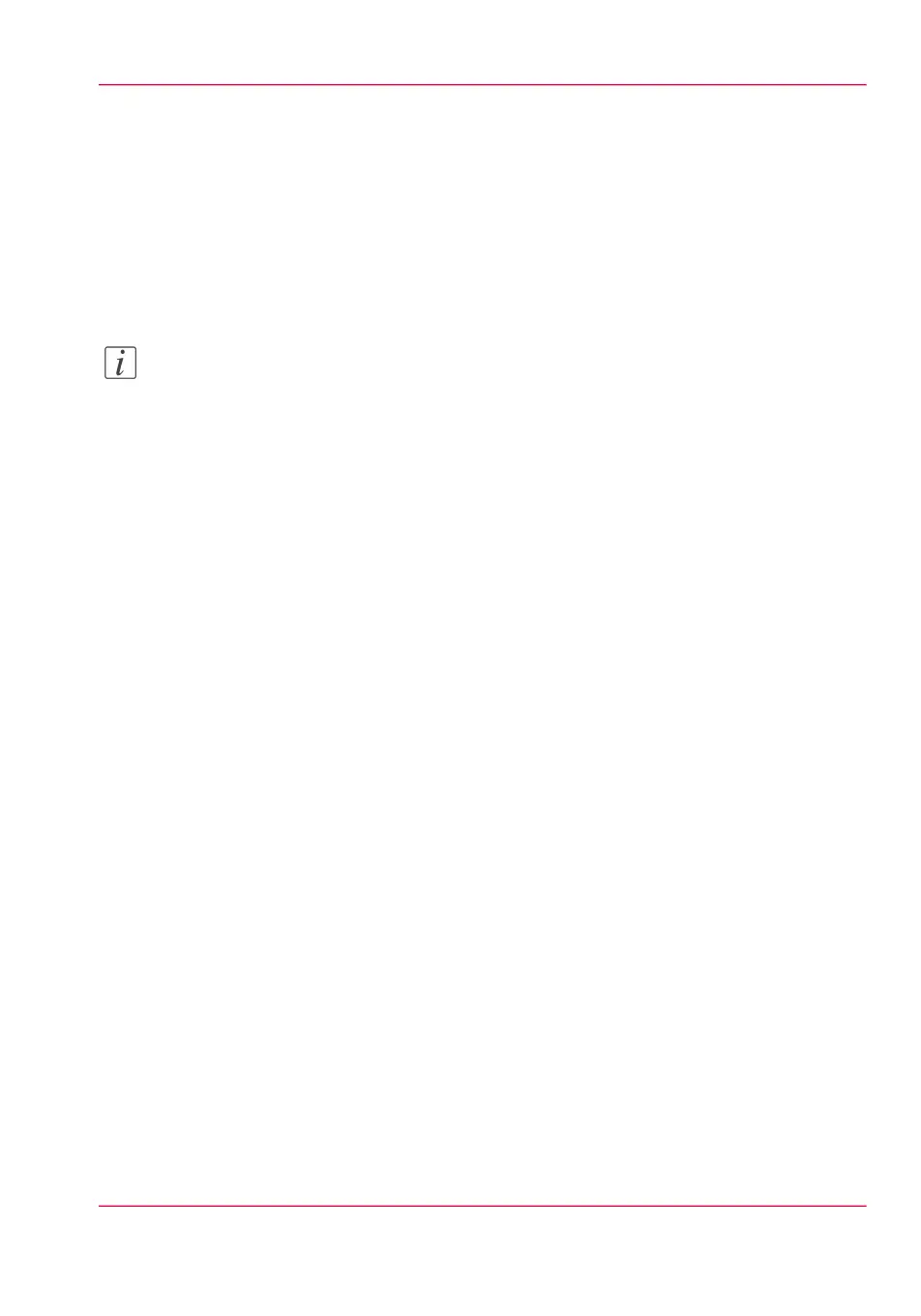Define settings for the next original
Introduction
You can define the settings for each original you want to copy. When ‘Automatic feed’
is enabled, you should bear in mind that the original is automatically pulled into the
scanner. If you want to be absolutely sure about the settings that belong to an original,
insert an original after you make the correct settings first.
Note:
You can turn off Automatic feed on the scanner. This offers you the possibility to change
the settings for the next original, even if you already put the original in place on the
scanner feed table.
Define settings for the next copy job
1.
Select the “Feeding” card in the “Original” section.
2.
Select On or Off with the 'Automatic feed' function key.
Chapter 5 - Use the Océ PlotWave 900 scanner to copy 163
Define settings for the next original