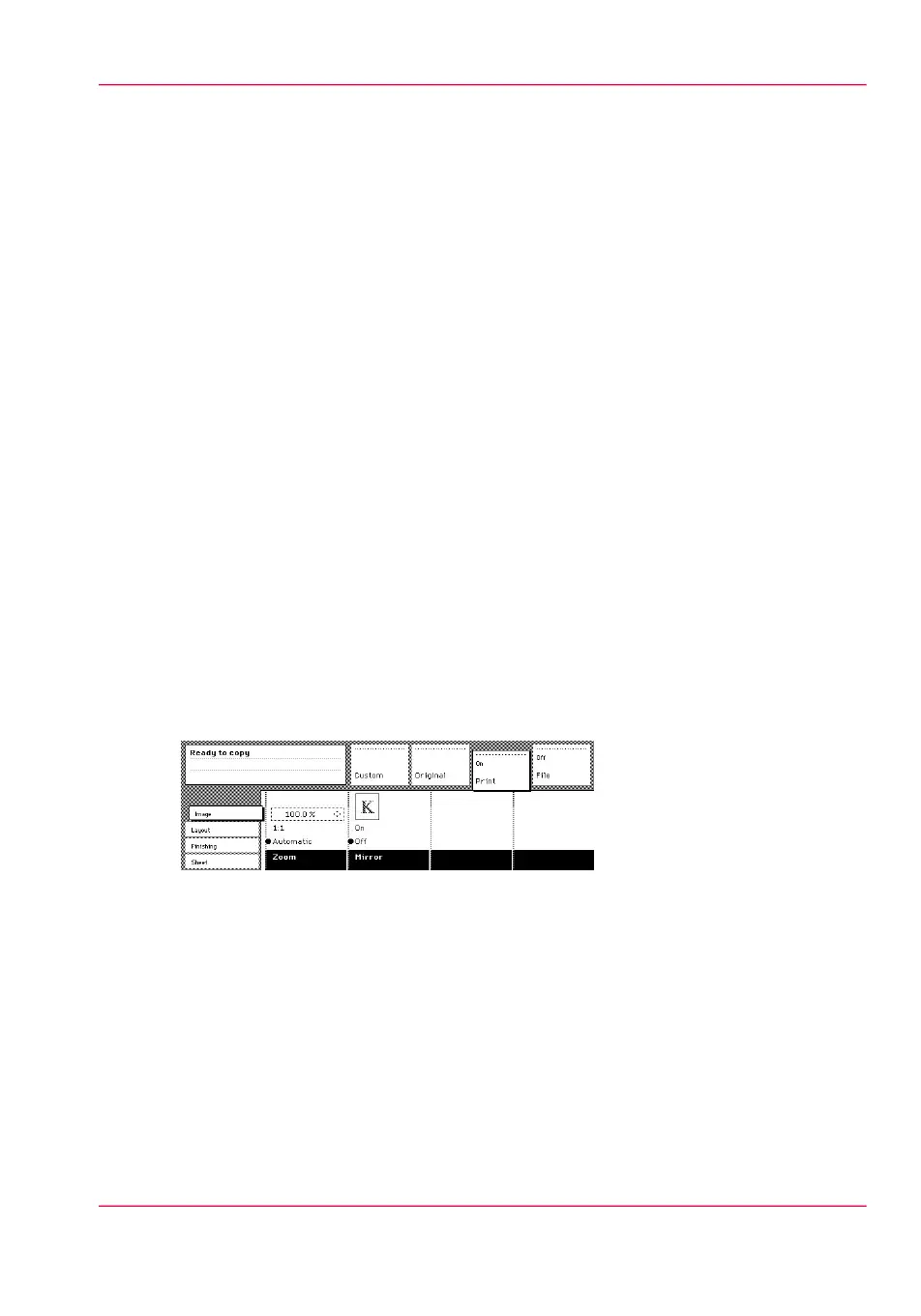Select the zoom factor
Introduction
You can use the ‘Zoom’ setting to select a zoom factor.
Select the zoom factor
1.
Select a template.
2.
Select the ‘Image’ card in the ‘Print’ section.
3.
Select Automatic, Zoom table, 1:1, or set the zoom factor on the display of the operator
panel.
•
Automatic zoom selection: the system automatically calculates the zoom ratio based
on the original size and the output media size
•
Zoom table: Use the zoom table as defined in the Océ Express WebTools.
•
1:1: Results in an image that is exactly the same size as the original.
•
Set the zoom factor on the display of the operator panel: Use the arrow keys on the
right of the display. If you press one of the vertical keys, the zoom factor will increase
or decrease in increments of 0.1%. If you press one of the horizontal keys, the zoom
factor will increase or decrease at the increments predefined in the Océ Express
WebTools by the key operator.
Use the numeric keys at the bottom of the operator panel. You can specify the exact
zoom factor in 0.1% increments.
For example, if you want to specify a zoom factor of 25.4%, you enter 254. If you
want to specify a zoom factor of 254%, you enter 2540.
[125] Select the zoom factor
Chapter 6 - Use the Océ TDS600 scanner to copy 185
Select the zoom factor