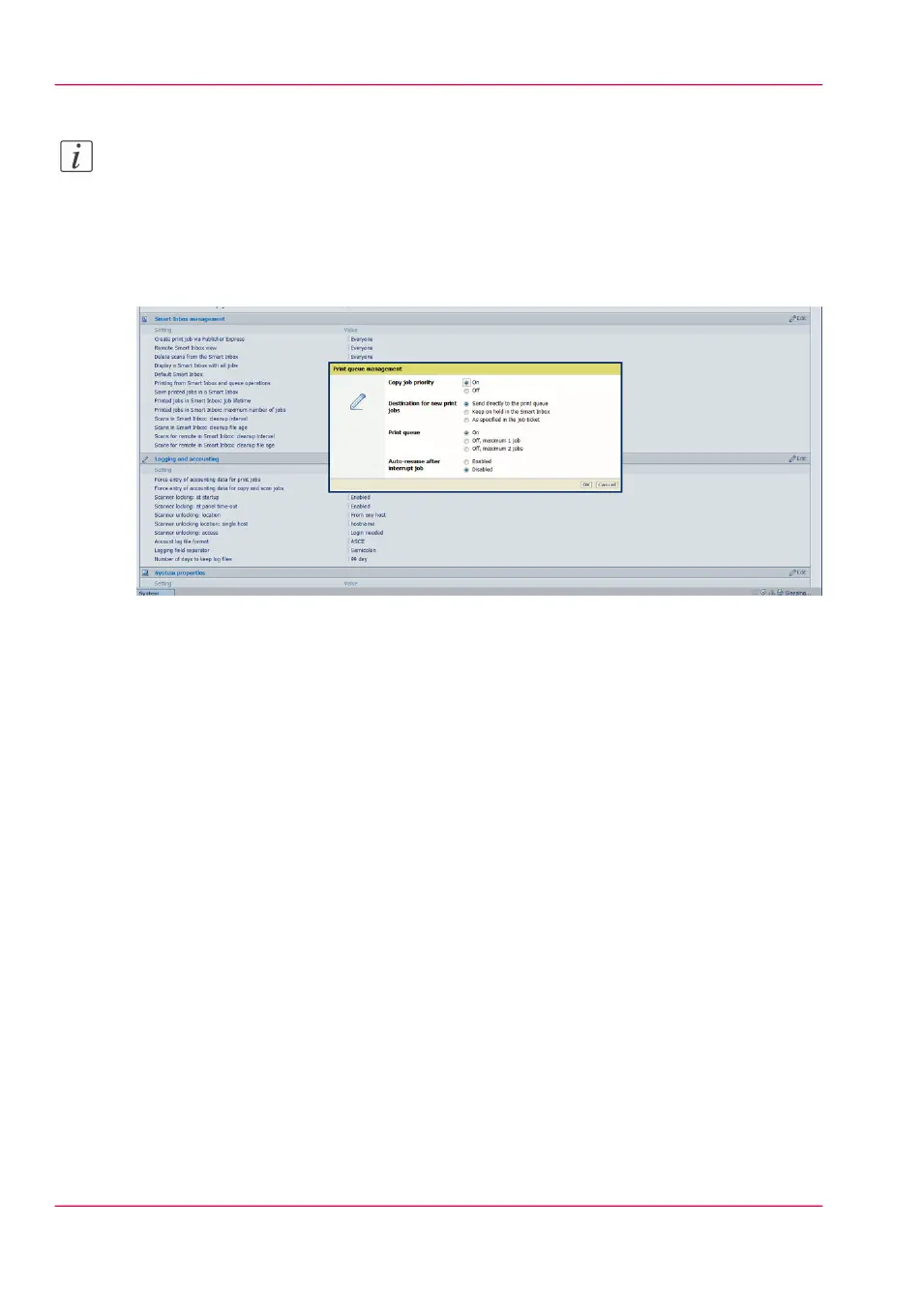Note:
Before you can edit a setting or a settings group, you must log on as an authorized user.
For example if you click 'Edit' in the 'Print queue management' settings group bar, a
separate window opens, where all the settings of the settings group are listed, and where
you can edit all these settings. This overview window does not show detailed information
per setting.
3.
Modify the setting or settings.
4.
Click 'Ok' to confirm your entries or 'Cancel' to reject your entries.
Chapter 3 - Define your workflow with Océ Express WebTools64
How to edit a setting