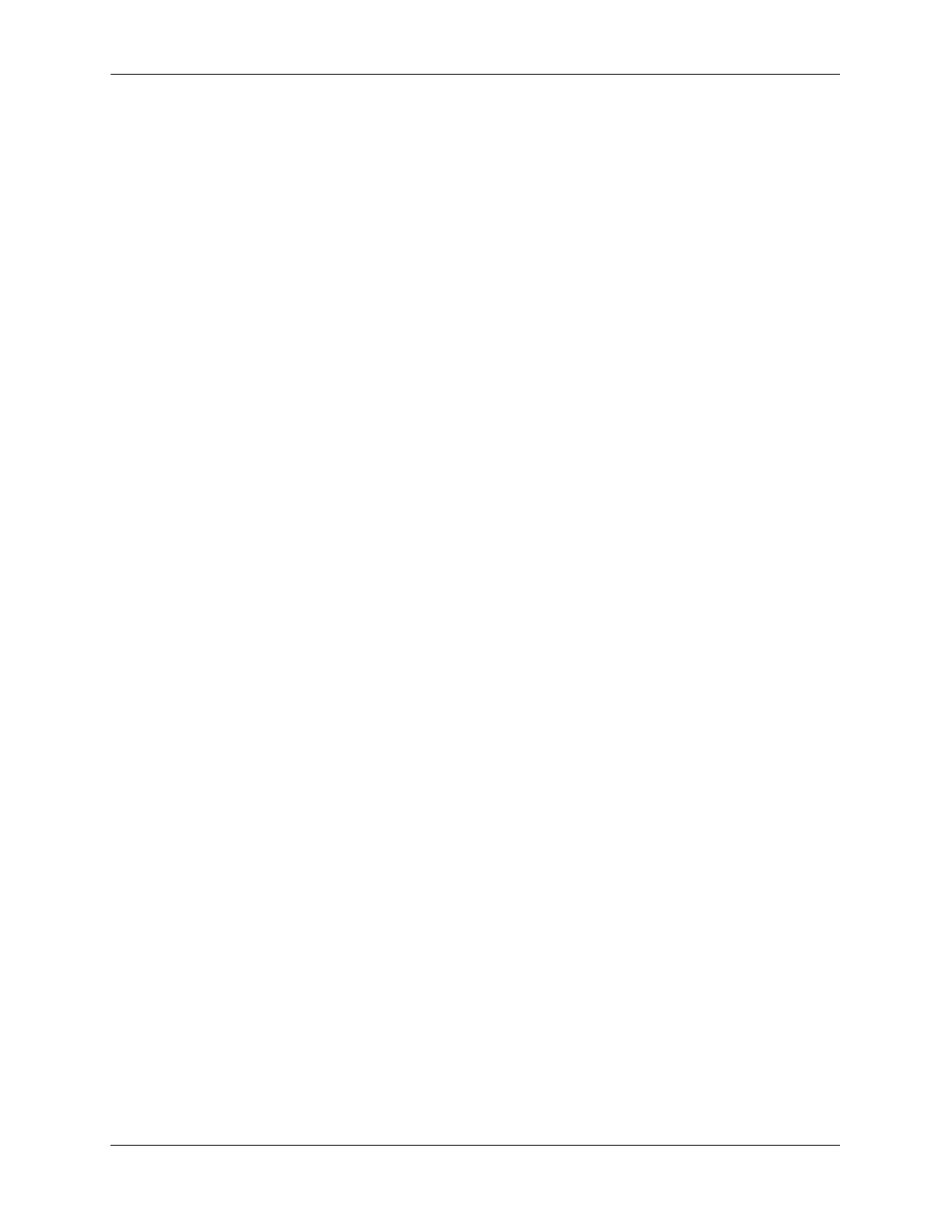Quick Steps for Configuring A Virtual Chassis Configuring Virtual Chassis
page 9-6 OmniSwitch AOS Release 7 Network Configuration Guide June 2013
Viewing the Virtual Chassis Configuration
1 Use the show virtual-chassis topology command to check the topology of the Virtual Chassis.
-> show virtual-chassis topology
Local Chassis: 1
Config
Chas Role Status Chas ID Pri Group MAC-Address
-----+------------+-------------------+--------+-----+------+------------------
1 Master Running 1 100 0 00:e0:b1:e7:09:a3
2 Slave Running 2 100 0 00:e0:b1:e7:09:a4
2 Use the show virtual-chassis consistency command to check the consistency of the virtual chassis.
-> show virtual-chassis consistency
Legend: * - denotes mandatory consistency which will affect chassis status
Config Oper Config Oper Config
Chas Chas Chas Control Control Hello Hello
Chas* ID Type License* Group* Vlan* Vlan Interv* Interv Status
------+------+-------+--------+------+--------+--------+-------+-------+--------
1 1 OS6900 0x3 0 4094 4094 5 10 OK
2 2 OS6900 0x3 0 4094 4094 5 10 OK
3 Use the show virtual-chassis vf-link command to check the status of the of the virtual-link (VFL).
-> show virtual-chassis vf-link member-port
Chassis/VFLink ID Chassis/Slot/Port Oper Is Primary
-------------------+------------------+----------+-------------
1/0 1/1/1 Up Yes
1/0 1/1/24 Up No
2/0 2/1/1 Up Yes
2/0 2/1/24 Up No