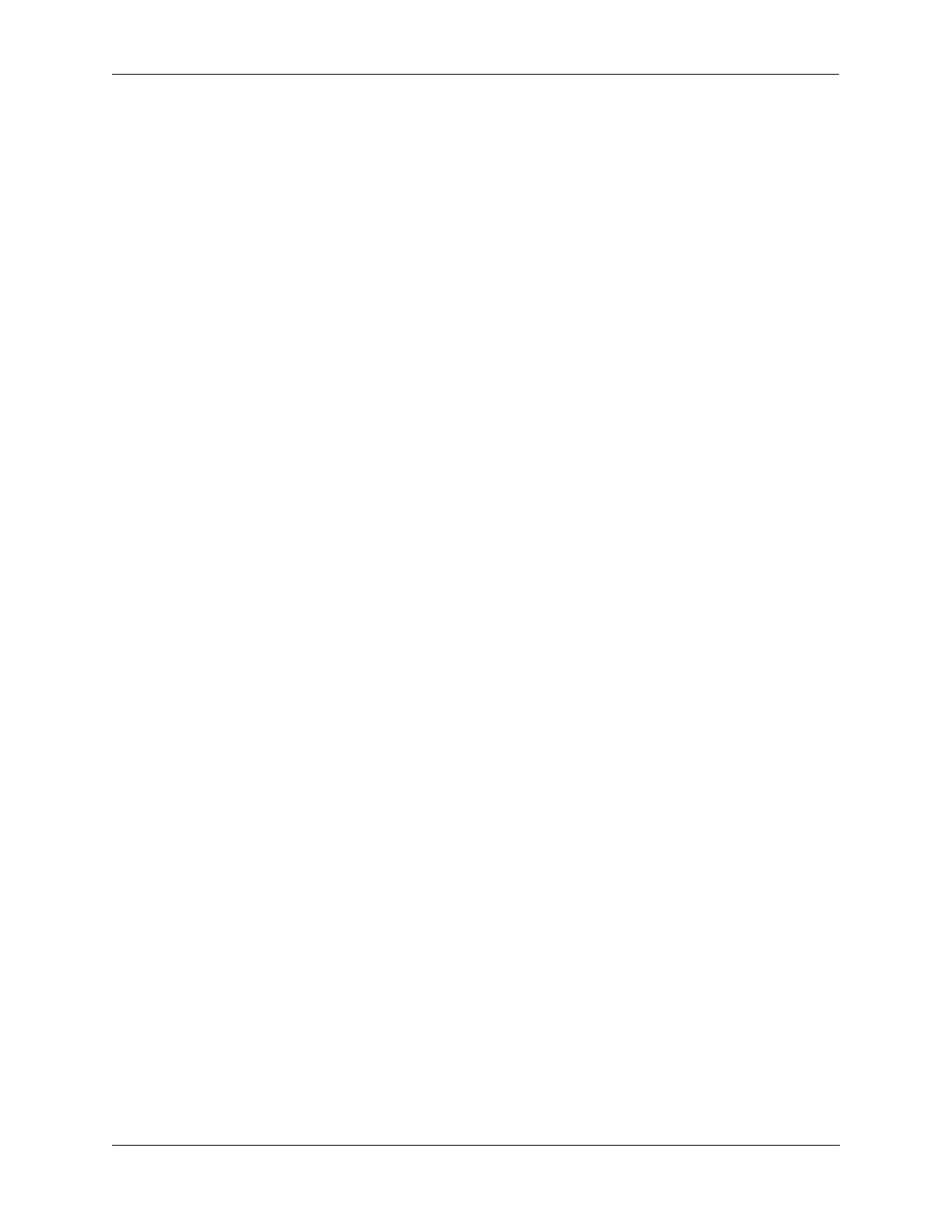Configuring VLAN Stacking VLAN Stacking Application Example
OmniSwitch AOS Release 7 Network Configuration Guide June 2013 page 33-23
VLAN Stacking Configuration Example
This section provides a tutorial for configuring the sample application, as illustrated on page 33-22, using
VLAN Stacking Ethernet services. This tutorial assumes that both provider edge switches (PE1 and PE2)
are operating in the VLAN Stacking service mode.
1 Configure SVLAN 100 and SVLAN 200 on PE1 and PE2 switches using the ethernet-service svlan
command.
-> ethernet-service svlan 100
-> ethernet-service svlan 200
2 Configure two VLAN Stacking services on PE1 and PE2 using the ethernet-service service-name
command. Configure one service with the name “CustomerA” and the other service with the name
“Customer B”. Assign “CustomerA” service to SVLAN 100 and “CustomerB” service to SVLAN 200.
-> ethernet-service service-name CustomerA svlan 100
-> ethernet-service service-name CustomerB svlan 200
3 Configure port 3/1 on PE1 and PE2 as VLAN Stacking NNI ports using the ethernet-service svlan
nni command. Associate each port with both SVLAN 100 and SVLAN 200.
-> ethernet-service svlan 100 nni port 3/1
-> ethernet-service svlan 200 nni port 3/1
4 Configure a VLAN Stacking SAP with ID 20 on PE1 and PE2 using the ethernet-service sap. Associ-
ate the SAP with the “CustomerA” service.
-> ethernet-service sap 20 service-name CustomerA
5 Configure a VLAN Stacking SAP with ID 30 on PE1 and PE2 using the ethernet-service sap
command. Associate the SAP with the “CustomerB” service.
-> ethernet-service sap 30 service-name CustomerB
6 Configure port 1/1 on PE1 and PE2 as a VLAN Stacking UNI port and associate 1/1 with SAP 20
using the ethernet-service sap uni command.
-> ethernet-service sap 20 uni port 1/1
7 Configure port 2/1 on PE1 and PE2 as a VLAN Stacking UNI port and associate 2/1 with SAP 30
using the ethernet-service sap uni command.
-> ethernet-service sap 30 uni port 2/1
8 Configure SAP 20 on PE1 and PE2 to accept all customer traffic using the ethernet-service sap cvlan
command.
-> ethernet-service sap 20 cvlan all
9 Configure SAP 30 on PE1 and PE2 to accept only customer traffic that is tagged with CVLAN 10
using the ethernet-service sap cvlan command.
-> ethernet-service sap 30 cvlan 10