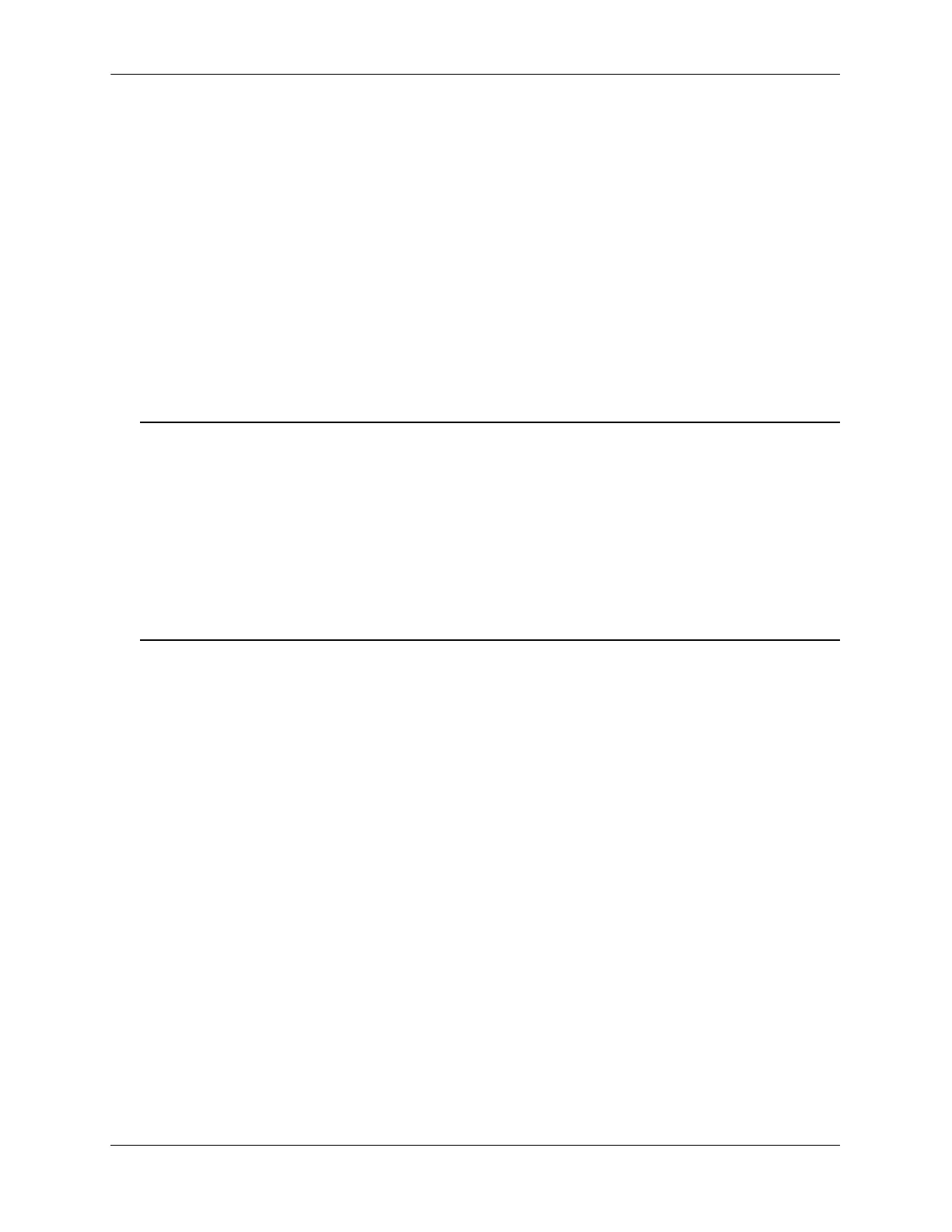Port Monitoring Overview Diagnosing Switch Problems
page 32-6 OmniSwitch AOS Release 7 Network Configuration Guide June 2013
Quick Steps for Configuring Port Monitoring
1 To create a port monitoring session, use the port-monitoring source command by entering port
monitoring, followed by the port monitoring session ID, source, and the slot and port number of the
port to be monitored. For example:
-> port-monitoring 6 source 2/3
2 Enable the port monitoring session by entering port-monitoring, followed by the port monitoring
session ID, source, the slot and port number of the port to be monitored, and enable. For example:
-> port-monitoring 6 source 2/3 enable
3 Optional. Configure optional parameters. For example, to create a file called “monitor1” for port
monitoring session 6 on port 2/3, enter:
-> port-monitoring 6 source 2/3 file monitor1
Note. Optional. To verify the port monitoring configuration, enter show port-monitoring status,
followed by the port monitoring session ID number. The display is similar to the one shown below:
-> show port-monitoring status
Sess Mon. Mon Over Oper. Admin Capt. Max. File
Src Dir write Stat Stat Type Size Name
----------+------+------------+------+------+-----+------+------+-------
6. 2/ 3 Bidirectional ON ON ON brief
For more information about this command, see “Port Monitoring” on page 32-24 or the “Port Mirroring
and Monitoring Commands” chapter in the OmniSwitch CLI Reference Guide.