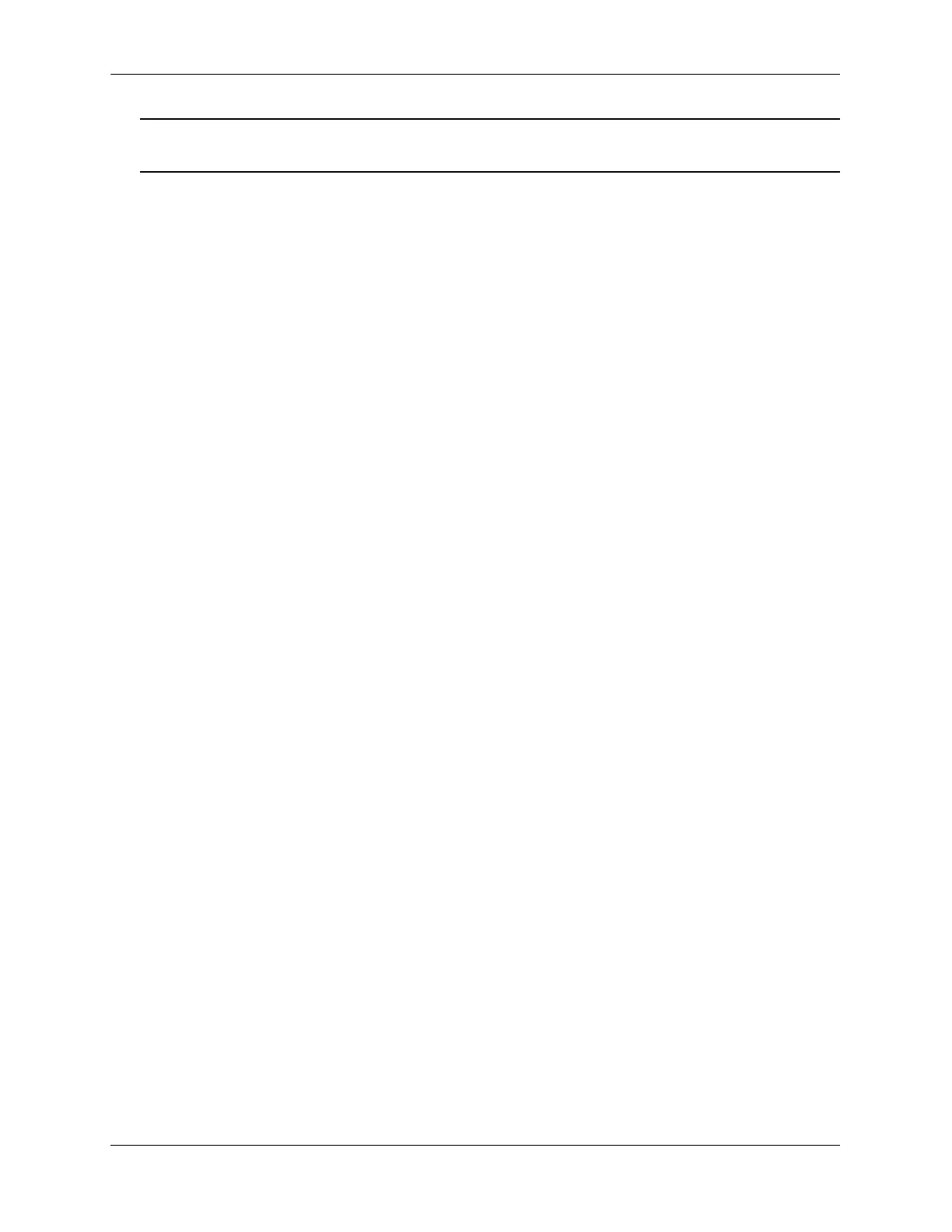Displaying Dynamic Link Aggregation Configuration and Statistics Configuring Dynamic Link Aggregation
page 8-30 OmniSwitch AOS Release 7 Network Configuration Guide June 2013
Note. If you do not use the qos apply command any QoS policies previously configured, are lost on the
next switch reboot.
Displaying Dynamic Link Aggregation
Configuration and Statistics
You can use Command Line Interface (CLI) show commands to display the current configuration and
statistics of link aggregation. These commands include the following:
When you use the show linkagg command without specifying the link aggregation group number and
when you use the show linkagg port command without specifying the slot and port number, these
commands provide a “global” view of switch-wide link aggregate group and link aggregate port
information, respectively.
For example, to display global statistics on all link aggregate groups (both dynamic and static), enter:
-> show linkagg agg
A screen similar to the following would be displayed:
Number Aggregate SNMP Id Size Admin State Oper State Att/Sel Ports
-------+----------+--------+----+-------------+-------------+-------------
1 Static 40000001 8 ENABLED UP 2 2
2 Dynamic 40000002 4 ENABLED DOWN 0 0
3 Dynamic 40000003 8 ENABLED DOWN 0 2
4 Static 40000005 2 DISABLED DOWN 0 0
When you use the show linkagg command with the agg keyword and the link aggregation group number
and when you use the show linkagg port command with the slot and port number, these commands
provide detailed views of the link aggregate group and port information, respectively. These detailed
views provide excellent tools for diagnosing and troubleshooting problems.
linkagg range Displays information on link aggregation groups.
show linkagg port Displays information on link aggregation ports.