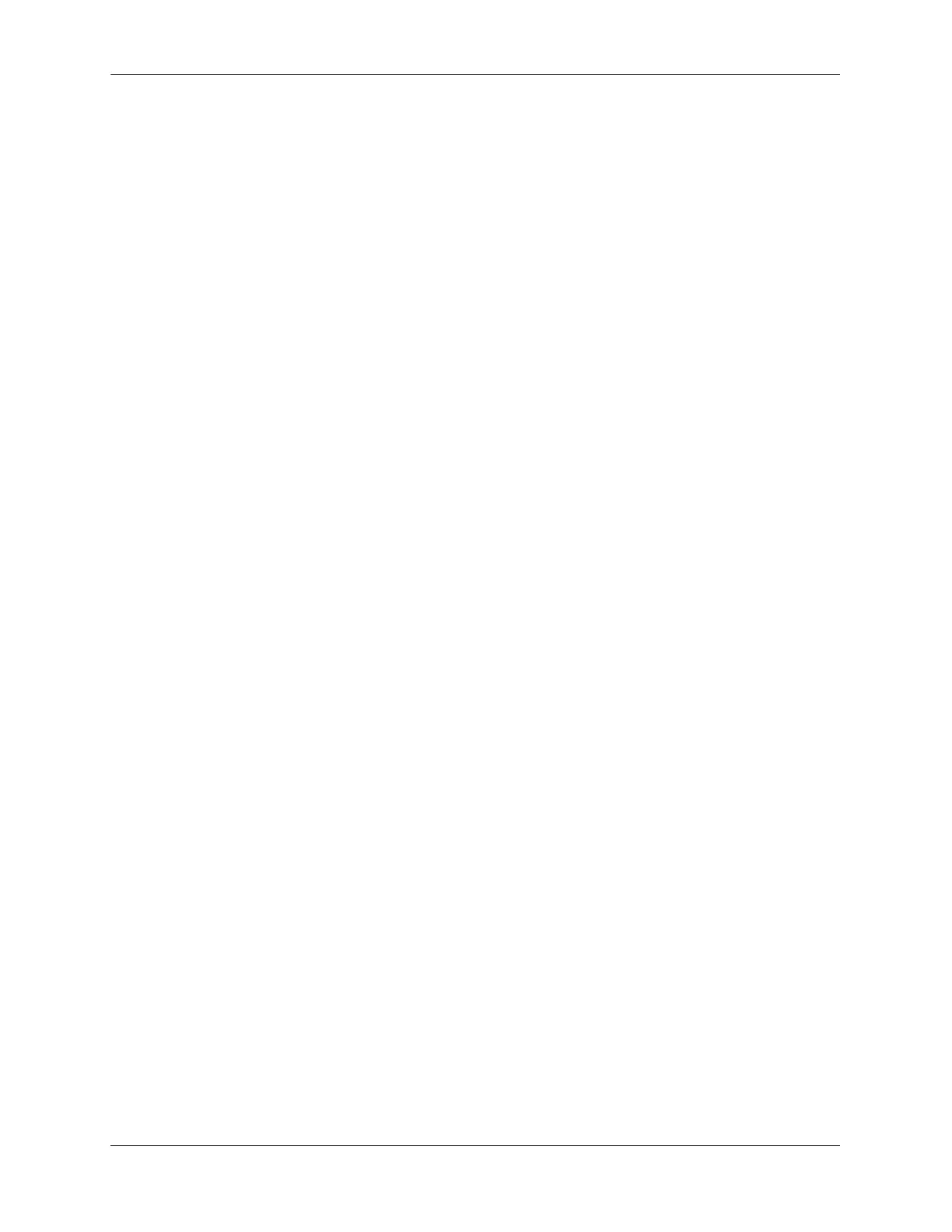Quick Steps for Configuring Server Load Balancing Configuring Server Load Balancing
page 23-4 OmniSwitch AOS Release 7 Network Configuration Guide June 2013
Quick Steps for Configuring Server Load
Balancing
Follow the steps below for a quick tutorial on configuring parameters for SLB. Additional information on
how to configure each command is given in the subsections that follow. Note that this example configures
a VIP cluster. See the tutorial on page 23-5 for quick steps on configuring a QoS policy condition cluster.
1 Enable SLB globally with the ip slb admin-state command as shown below:
-> ip slb admin-state enable
2 Configure the SLB VIP cluster using the ip slb cluster command with the vip parameter. For example:
-> ip slb cluster WorldWideWeb vip 128.241.130.204
3 Assign physical servers to the SLB cluster and specify a relative weight for each server (default value
for weight is 1) with the ip slb server ip cluster command. For example:
-> ip slb server ip 128.241.130.127 cluster WorldWideWeb
-> ip slb server ip 128.241.130.109 cluster WorldWideWeb weight 4
-> ip slb server ip 128.241.130.115 cluster WorldWideWeb weight 6
-> ip slb server ip 128.241.130.135 cluster WorldWideWeb admin-state disable
weight 8
As an option, you can verify your SLB settings by entering show ip slb cluster followed by the name of
the SLB cluster. For example:
-> show ip slb cluster WorldWideWeb
Cluster WorldWideWeb
VIP : 128.241.130.204,
Type : L3,
Admin status : Enabled,
Operational status : In Service,
Ping period (seconds) : 60,
Ping timeout (milliseconds) : 3000,
Ping retries : 3,
Probe : None,
Number of packets : 3800,
Number of servers : 4
Server 128.241.130.109
Admin status = Enabled, Operational Status = In Service,
Weight = 4, Availability (%) = 100
Server 128.241.130.115
Admin status = Enabled, Operational Status = In Service,
Weight = 6, Availability (%) = 98
Server 128.241.130.127
Admin status = Enabled, Operational Status = Discovery,
Weight = 1, Availability (%) = 0
Server 128.241.130.135
Admin status = Disabled, Operational Status = Disabled,
Weight = 8, Availability (%) = 0