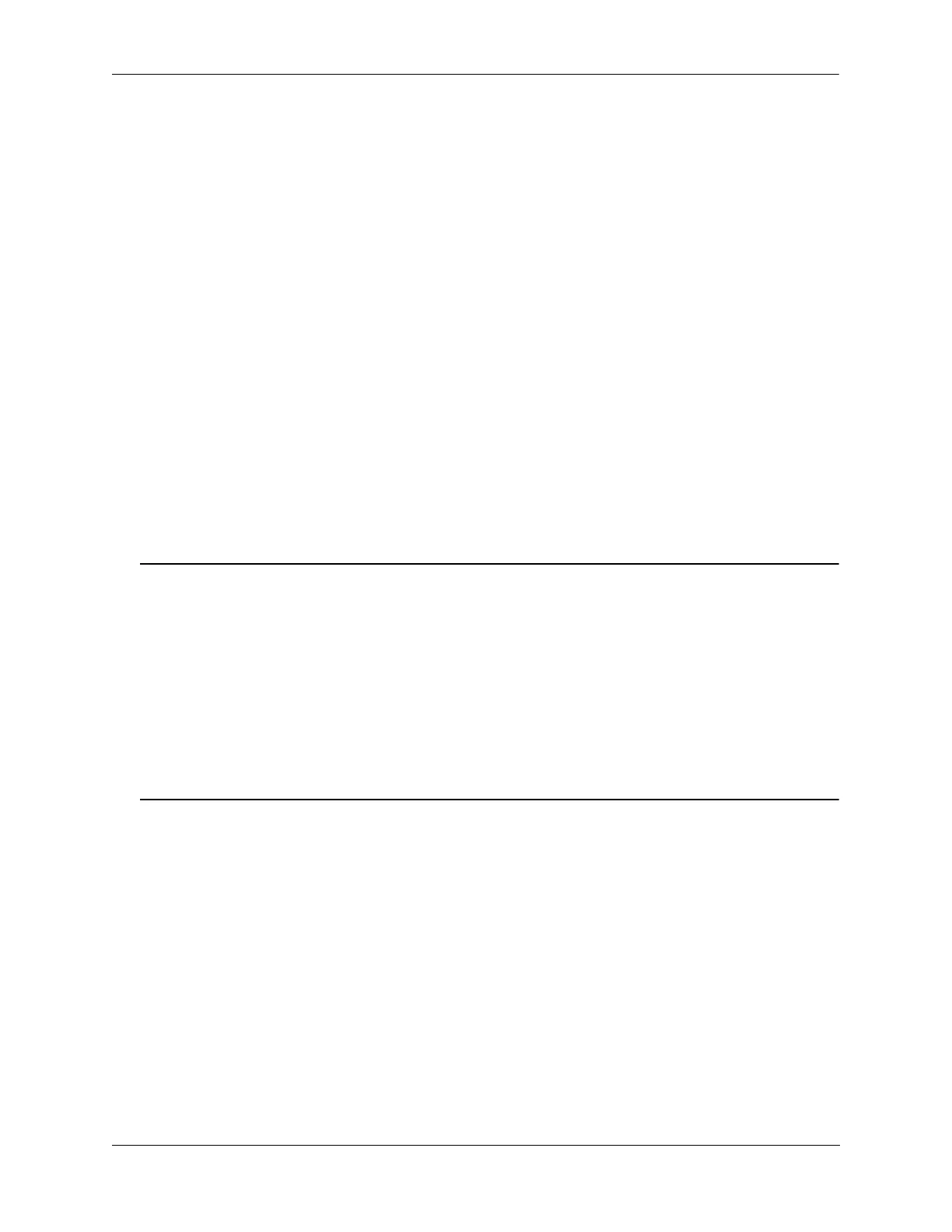Configuring High Availability VLANs Quick Steps for Creating High Availability VLANs
OmniSwitch AOS Release 7 Network Configuration Guide June 2013 page 5-3
Quick Steps for Creating High Availability VLANs
Follow the steps below for a quick tutorial on configuring high availability (HA) VLANs. Additional
information on how to configure each command is given in the sections that follow.
1 Create a server cluster that will become the HA VLAN by using the command server-cluster and
configure the mode. For example:
-> server-cluster 1 name l2_cluster mode l2
2 Create a default VLAN for the HA VLAN ports with the vlan command as shown below:
-> vlan 10
3 Assign member ports to the new default VLAN with the vlan members untagged command as shown
below:
-> vlan 10 members port 1/3 untagged
-> vlan 10 members port 1/4 untagged
-> vlan 10 members port 1/5 untagged
4 Assign mac-address for the new server cluster by using the command server-cluster mac-address. For
example:
-> server-cluster 1 vlan 10 port 1/3-5 mac-address 01:00:11:22:33:44
Note. Optional. You can display the configuration of high availability VLANs with the show server-clus-
ter command. For example:
-> show server-cluster 1
Cluster Id : 1,
Cluster Name : L2-cluster,
Cluster Mode : L2,
Cluster Mac-address : 01:10:11:22:33:44,
Cluster Vlan : 12,
Administrative State: Enabled,
Operational State : Disabled,
Operational Flag : VPA is not forwarding
An example of what these commands look like entered sequentially on the command line:
-> server-cluster 1 mode L2
-> vlan 10
-> vlan 10 members port 1/3 untagged
-> vlan 10 members port 1/4 untagged
-> vlan 10 members port 1/5 untagged
-> server-cluster 1 vlan 10 port 1/3-5 mac-address 01:00:11:22:33:44