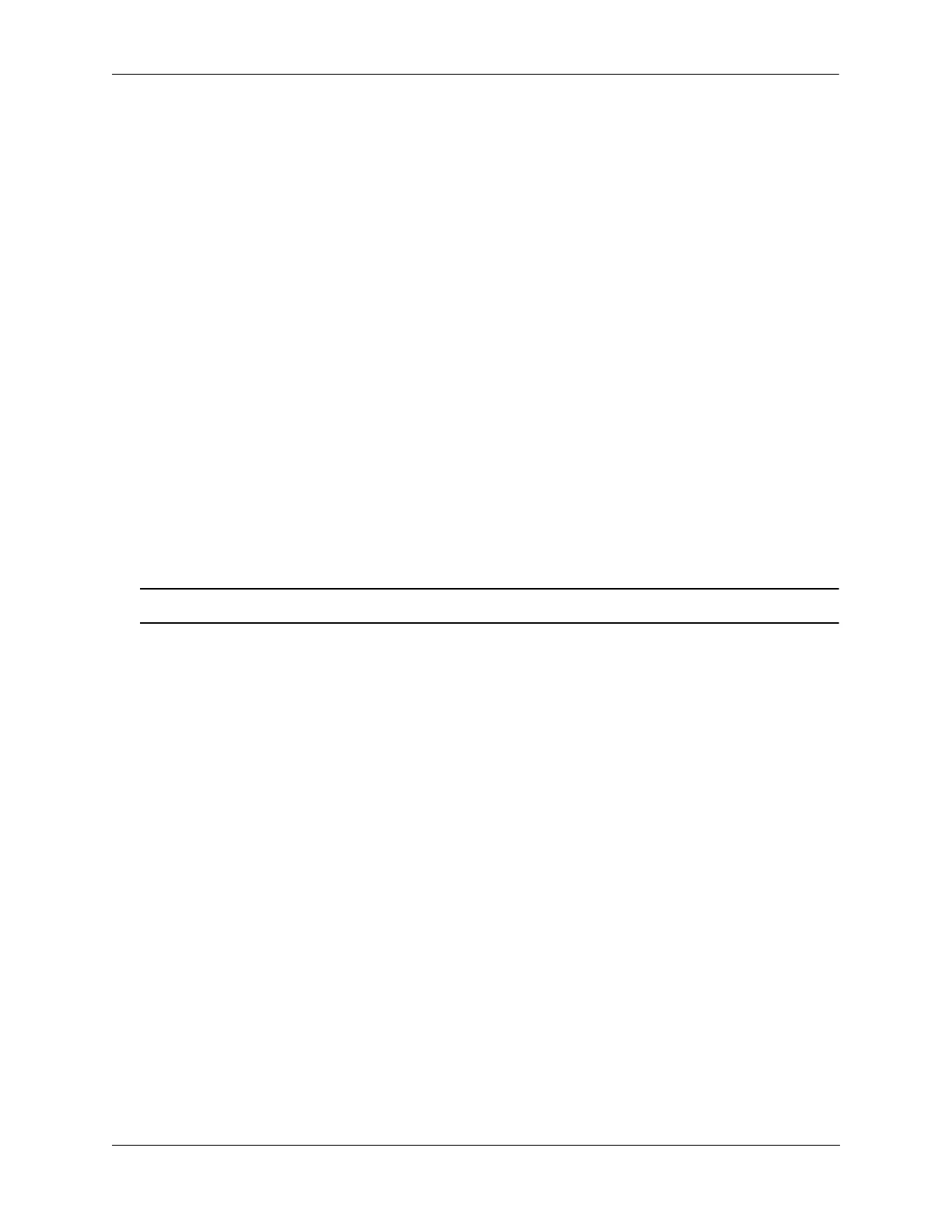Diagnosing Switch Problems Port Monitoring
OmniSwitch AOS Release 7 Network Configuration Guide June 2013 page 32-27
slot number of the port to be monitored, a slash (/), the port number of the port, file, the name of the file,
and the capture-type keyword followed by the keywords, full or brief.
For example, to configure port monitoring session 6 on port 2/3 with a data file called “user_port” in the
/flash directory with a size of 49152 (3 * 16K), and port monitoring capture-type full, enter:
-> port-monitoring 6 source 2/3 file /flash/user_port capture-type full
To prevent more recent packets from overwriting older packets in the data file, if the file size is exceeded,
use the port-monitoring source CLI command by entering port-monitoring, followed by the
user-specified session ID number, source, the slot number of the port to be monitored, a slash (/), the port
number of the port, file, the name of the file, and overwrite off.
For example, to configure port monitoring session 6 on port 2/3 with a data file called “user_port” in the
/flash directory that does not overwrite older packets if the file size is exceeded, enter:
-> port-monitoring 6 source 2/3 file user_port overwrite off
To allow more recent packets from overwriting older packets in the data file if the file size is exceeded
(the default), use the port-monitoring source CLI command by entering port-monitoring, followed by
the user-specified session ID number, source, the slot number of the port to be monitored, a slash (/), the
port number of the port, file, the name of the file, and overwrite on.
For example, to configure port monitoring session 6 on port 2/3 with a data file called “user_port” in the
/flash directory that does not overwrite older packets if the file size is exceeded, enter:
-> port-monitoring 6 source 2/3 file /flash/user_port overwrite on
Note. The size and no overwrite options can be entered on the same command line.
Configuring Port Monitoring Direction
By default, port monitoring sessions are bidirectional. To configure the direction of a port mirroring
session between a mirrored port and a mirroring port, use the port-monitoring source CLI command by
entering port-monitoring, followed by the user-specified session ID number, source, the slot number of
the port to be monitored, a slash (/), the port number of the port, and inport, outport, or bidirectional.
For example, to configure port monitoring session 6 on port 2/3 as unidirectional and inward bound, enter:
-> port-monitoring 6 source 2/3 inport
To configure port monitoring session 6 on port 2/3 as unidirectional and outward bound, for example,
enter:
-> port-monitoring 6 source 2/3 outport
For example, to restore port monitoring session 6 on port 2/3 to its bidirectional direction, enter:
-> port-monitoring 6 source 2/3 bidirectional
Configuring capture-type
To configure the amount of data to be captured, use the port-monitoring source capture-type command.
If the mode of capture-type is set to ‘brief’, only the first 64 bytes of packets will be captured. If the mode
of capture-type is set to ‘full’, then the full packet is captured regardless of the packet size.