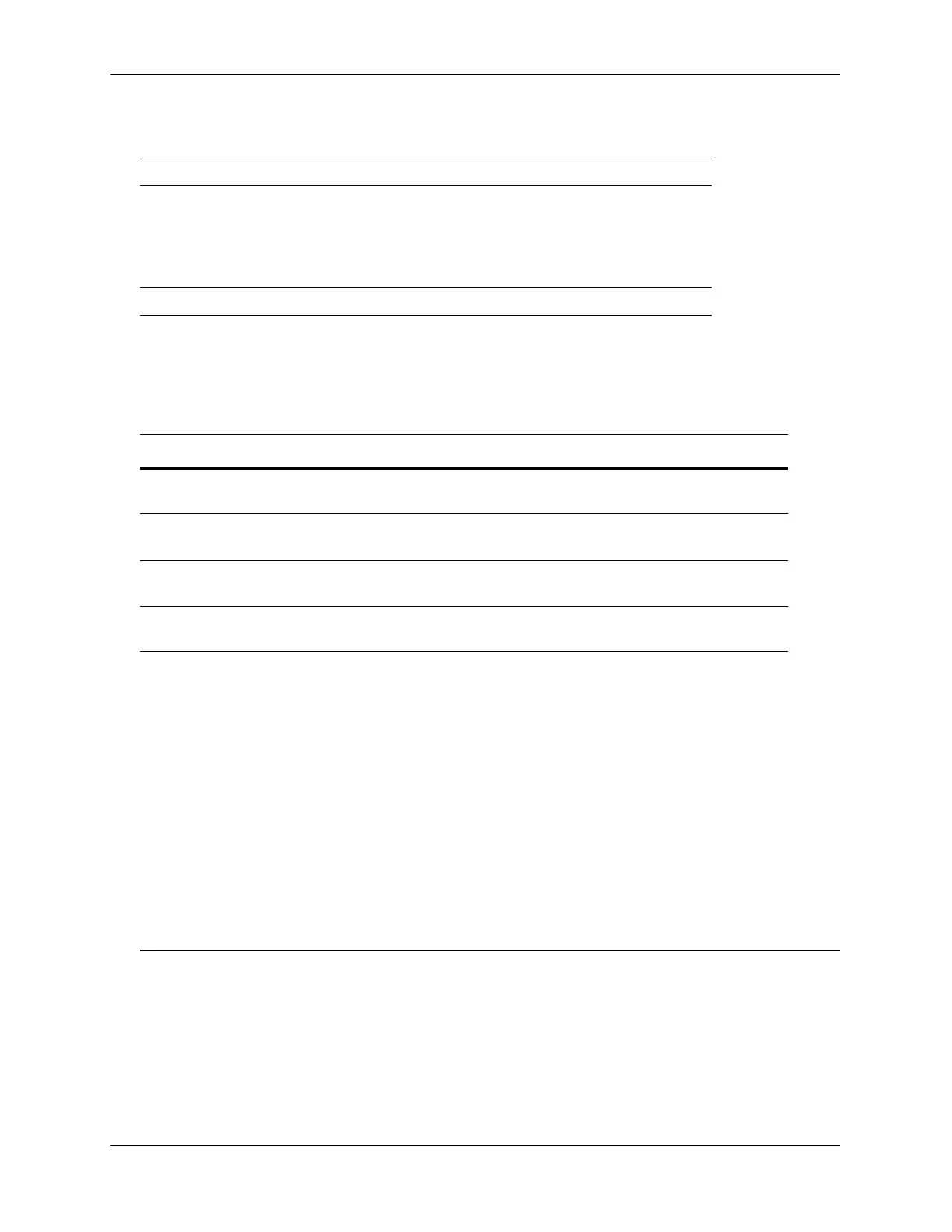Port Mapping Specifications Configuring Port Mapping
page 30-2 OmniSwitch AOS Release 7 Network Configuration Guide June 2013
Port Mapping Specifications
Port Mapping Defaults
The following table shows port mapping default values.
Quick Steps for Configuring Port Mapping
Follow the steps below for a quick tutorial on configuring port mapping sessions. Additional information
on how to configure each command is given in the subsections that follow.
1 Create a port mapping session with the user ports, network ports, or both user ports and network ports
with the port-mapping user-port network-port command. For example:
-> port-mapping 8 user-port 1/2 network-port 1/3
2 Enable the port mapping session with the port-mapping command. For example:
-> port-mapping 8 enable
Note. You can verify the configuration of the port mapping session by entering show port-mapping
followed by the session ID.
-> show port-mapping 8
SessionID USR-PORT NETWORK-PORT
-----------+----------------+------------------
8 1/2 1/3
Platforms Supported OmniSwitch 10K, 6900
Ports Supported Ethernet (10 Mbps)
Fast Ethernet (100 Mbps)
Gigabit Ethernet (1 Gbps)
10 Gigabit Ethernet (10 Gbps)
40 Gigabit Ethernet (40 Gbps)
Port Mapping Sessions 8
Parameter Description CLI Command Default Value/Comments
Mapping Session
Creation
port-mapping user-port network-port No mapping sessions
Mapping Status
configuration
port-mapping Disabled
Port Mapping Direction port-mapping [unidirectional | bidi-
rectional]
Bidirectional
Port Mapping Unknown
Unicast Flooding
port-mapping unknown-unicast-
flooding
Enabled