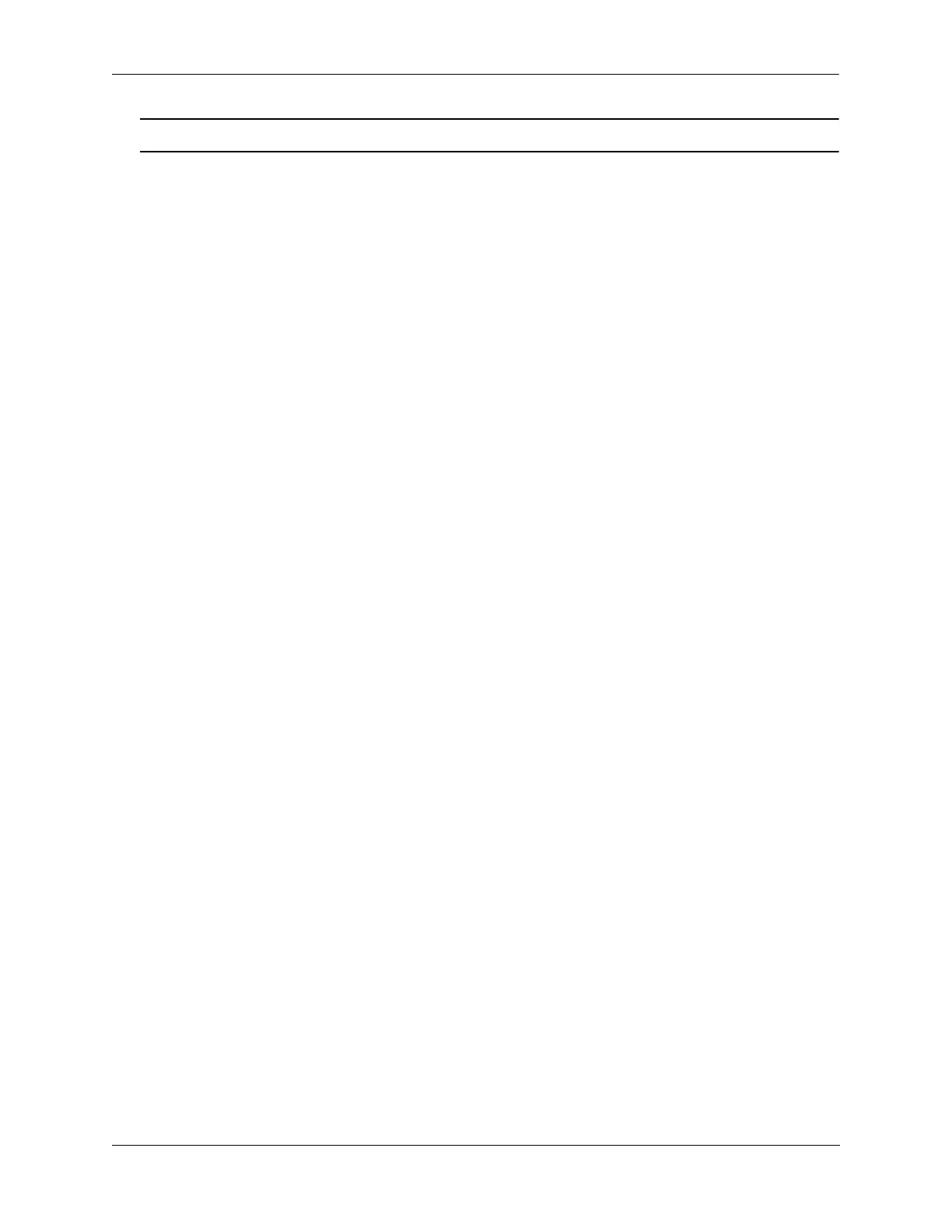Configuring Server Load Balancing Displaying Server Load Balancing Status and Statistics
OmniSwitch AOS Release 7 Network Configuration Guide June 2013 page 23-23
Note. See page 23-4 and page 23-6 for samples of the show ip slb cluster command output.
The show ip slb cluster server command provides detailed configuration information and statistics for
individual SLB servers. To use the show ip slb cluster server command, enter the command, the name of
the SLB cluster that the server belongs to, server, and the IP address of the server. For example, to display
statistics and parameters for a server with an IP address of 10.123.11.14 that belongs to an SLB cluster
called “Web_Server” you would enter:
-> show ip slb cluster Web_Server server 10.123.11.14
A screen similar to the following is displayed:
Cluster Web_Server
VIP: 10.123.11.14
Server 10.123.11.4
Admin weight = 3,
Admin status : Enabled,
Oper status : In Service,
Availability time (%) = 95,
Ping failures = 0,
Last ping round trip time (milliseconds)= 20,
Probe status = OK
In the example above, the server with an IP address of 10.123.11.4 is shown to be administratively
enabled and “in service” (this means that, this server is being used for SLB cluster client connections) with
the administrative weight assigned as 3.
The show ip slb probes command provides both a global view of SLB probes and a detailed
configuration information and statistics for individual probes. For example, to view the status of all probes
enter show ip slb probes as shown below:
-> show ip slb probes
Probe Name Period Retries Timeout Method
-----------------------+-------+-------+--------+------
web_server 60000 3 12000 HTTP
mail_server 60000 3 3000 SMTP
mis_servers 3600000 5 24000 Ping
In the example above there are three probes configured on the switch.