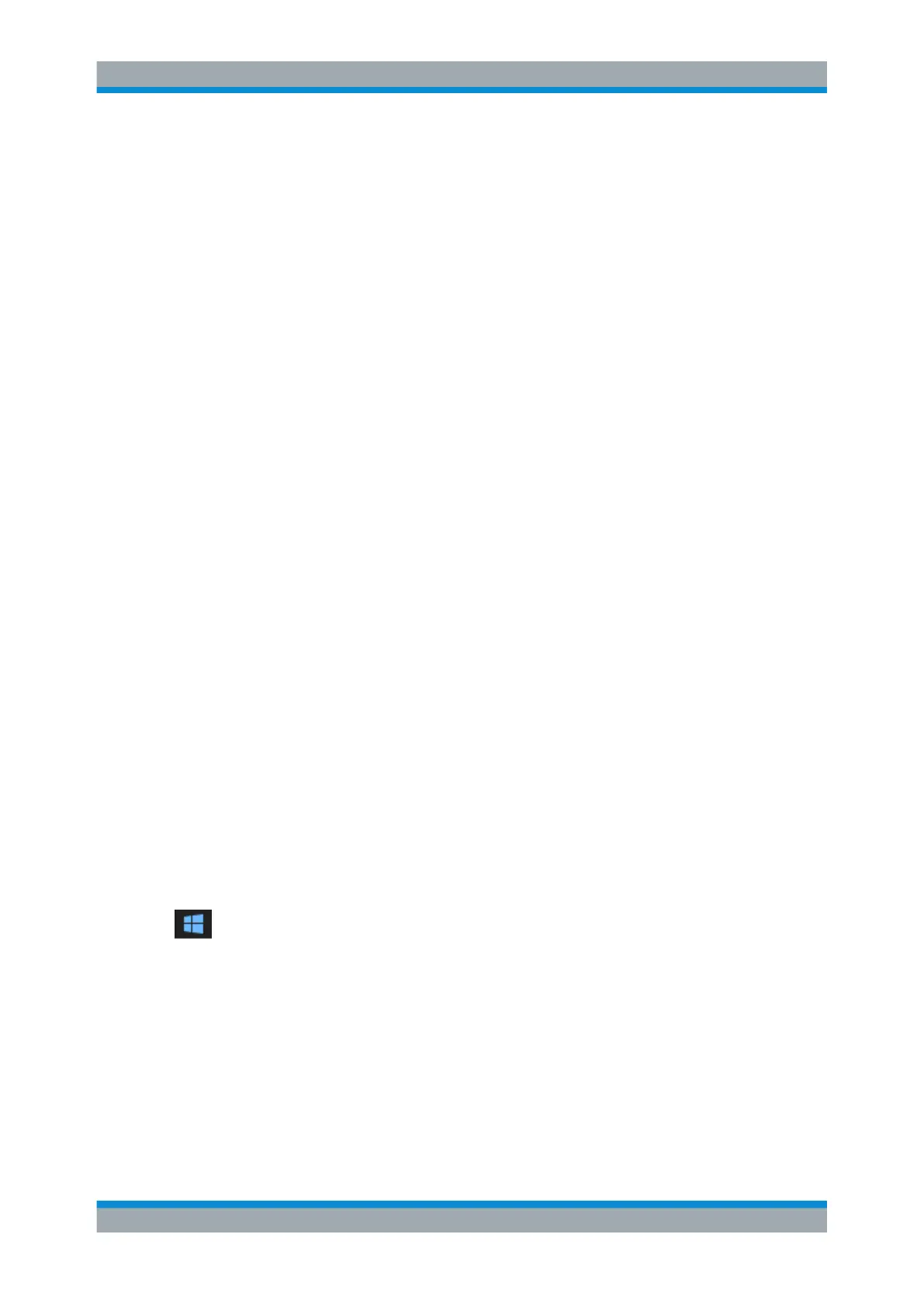Troubleshooting
R&S
®
FSW
1396User Manual 1173.9411.02 ─ 43
Windows records important actions of applications and the operating system in
event logs. You can create event log files to summarize and save the existing event
logs (see "To create Windows event log files" on page 1396).
●
System Configuration: The "System Configuration" dialog box (in the "Setup"
menu) provides information on:
– Hardware Info: hardware assemblies
– Versions and Options: the status of all software and hardware options instal-
led on your instrument
– System Messages: messages on any errors that may have occurred
An .xml file with information on the system configuration ("Device Footprint") can
be created automatically (using the DIAGnostic:SERVice:SINFo command or
as described in "To collect the support information" on page 1396).
●
Error Log: The RSError.log file (in the
C:\Program Files (x86)\Rohde-Schwarz\FSW\<version>\log directory)
contains a chronological record of errors.
●
Support file: a *.zip file with important support information can be created auto-
matically (in the
C:\Program Files (x86)\Rohde-Schwarz\FSW\<version>\user direc-
tory). The *.zip file contains the system configuration information ("Device Foot-
print"), the current eeprom data and a screenshot of the screen display.
See also Chapter 12.7.1, "R&S Support Information", on page 712.
To collect the support information
1. Press the [SETUP] key.
2. Select "Service" > "R&S Support" and then "Create R&S Support Information".
The file is stored as
C:\Program Files (x86)\Rohde-Schwarz\FSW\<version>\user\
<inst_model>_<serial-no>_<date_and_time>.zip
For example
C:\Program Files (x86)\Rohde-Schwarz\FSW\<version>\user\
FSW-26_1312.8000K26-100005-xx_20150420_113652.zip
To create Windows event log files
1. Select the "Windows Start Button" in the bottom left corner.
2. Type in Event Viewer and select "Enter".
3. Select and expand "Windows Logs" in the "Console Tree".
4. Right-click on each subsection and select "Save All Events As...".
Collecting Information for Support
