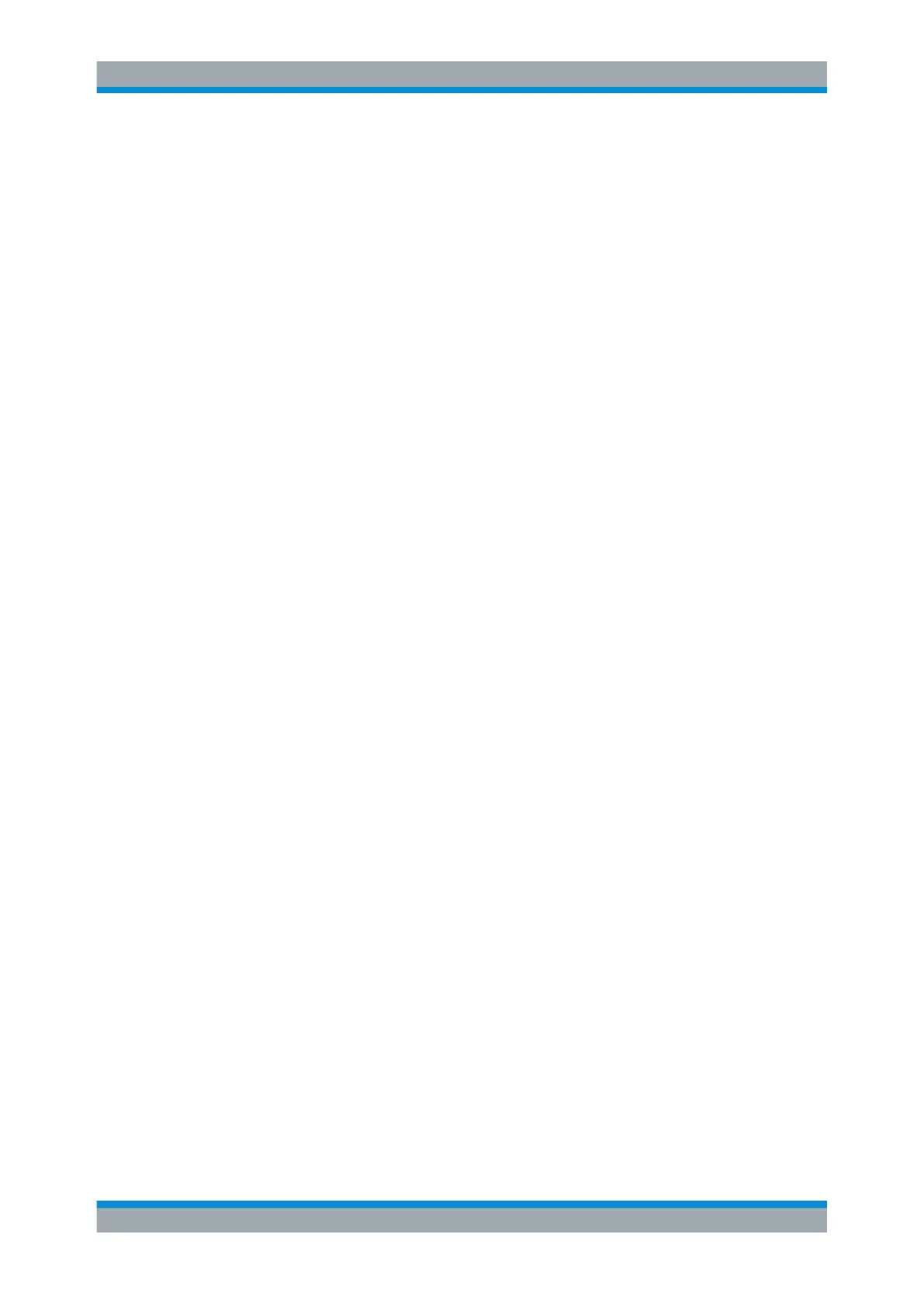Measurements and Results
R&S
®
FSW
291User Manual 1173.9411.02 ─ 43
5. Define the measurement parameters for each range as required.
6. Optionally, define a limit check.
a) Activate the limit check by setting "Limit Check" to "ABSOLUTE". The limit
check is always activated or deactivated for all ranges simultaneously.
b) Define the limit line's start and stop values for each range of the signal. If a sig-
nal level higher than the defined limit is measured, the limit check fails, which
may indicate a spurious emission.
7. Configure the peak detection during a Spurious Emissions measurement: select
the "Evaluations" button in the "Overview".
● To indicate the determined peaks in the display, activate the "Show Peaks"
option.
● To restrict peak detection, define a "Margin". Only peaks that exceed this value
are detected.
● To allow for more peaks per range to be detected than the default 1, increase
the "Peaks per Range" value and set "Details" to "On".
8. Start a sweep.
The determined powers and limit deviations for each range are indicated in the
evaluation list. If activated, the peak power levels for each range are also indicated
in the diagram.
9. To save the evaluation list, export the results to a file as described in "How to Save
the Spurious Emissions Evaluation List" on page 291.
How to Save the Spurious Emissions Evaluation List
The evaluation list from a Spurious Emissions measurement can be saved to a file,
which can be exported to another application for further analysis, for example.
1. Configure and perform a Spurious Emissions measurement as described in Chap-
ter 7.7.5, "How to Perform a Spurious Emissions Measurement", on page 290.
2. Select the "Evaluations" button in the "Overview".
3. If necessary, change the "Decimal Separator" to "COMMA" for evaluation in other
languages.
4. Select the "Save" button.
5. In the file selection dialog box, select a storage location and file name for the result
file.
6. Select the "Save" button.
The file with the specified name and the extension .dat is stored in the defined
storage location.
Spurious Emissions Measurement
