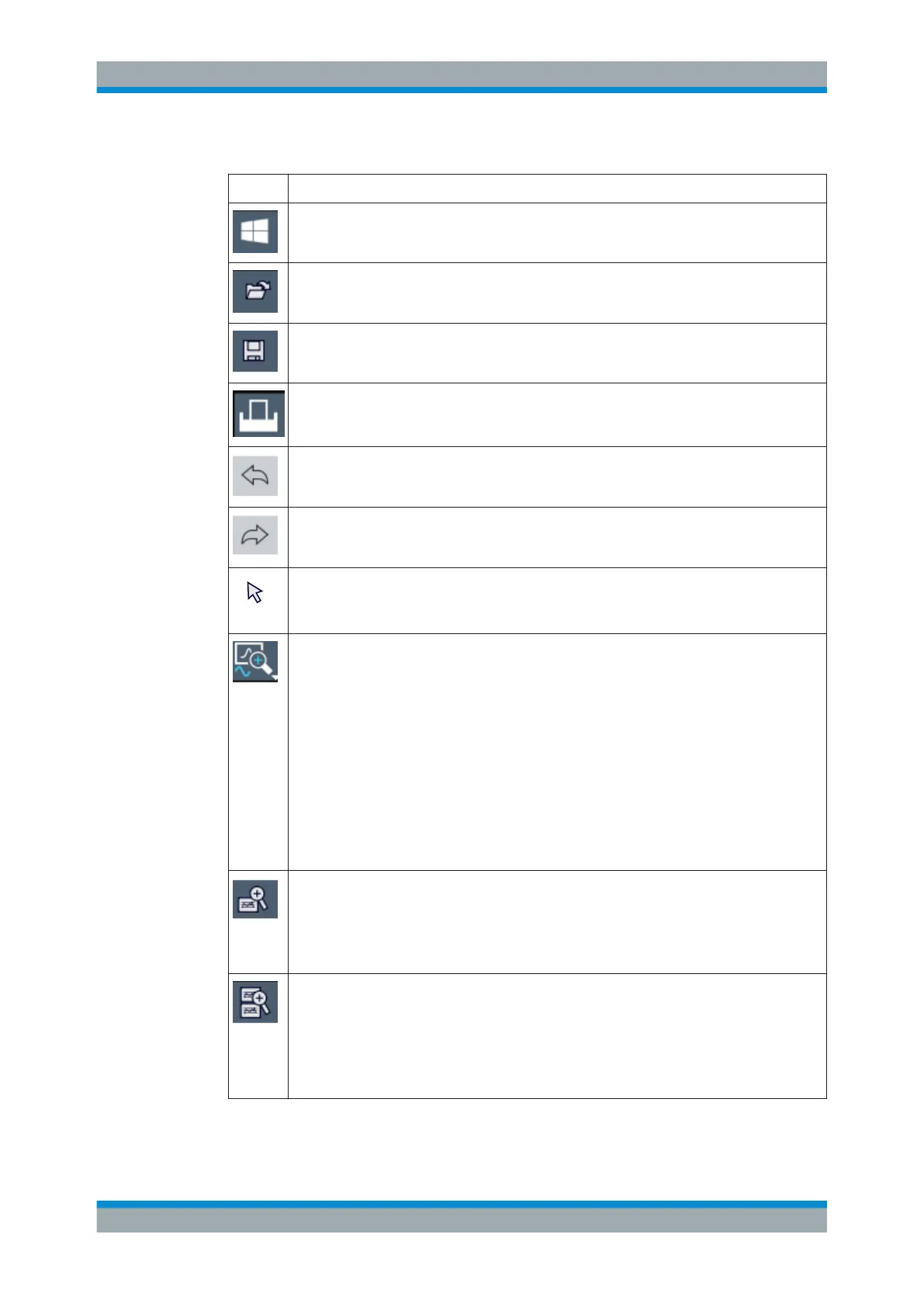Getting Started
R&S
®
FSW
93User Manual 1173.9411.02 ─ 43
Table 5-8: Standard Application Functions in the Toolbar
Icon Description
Windows: displays the Windows "Start" menu and task bar
Open: opens a file from the instrument ("Save/Recall" menu)
Store: stores data on the instrument ("Save/Recall" menu)
Print: defines print settings ("Print" menu)
Undo: reverts last operation
Redo: repeats previously reverted operation
Selection mode: the cursor can be used to select (and move) markers in a zoomed display
(This function is only available and required for older instruments that do not support multi-touch
gestures.)
Measurement zoom: applies to the next display you select;
Displays a dotted rectangle in the diagram that can be expanded to define the zoom area; the
selected diagram is replaced by a new diagram with adapted measurement settings which dis-
plays the selected extract of the trace.
Also provides a context menu to determine the firmware behavior for touch gestures:
●
"Level Lock"
(Default:) The reference level (and thus the attenuation) remains unchanged during touch
gestures on the screen.
●
"X-Lock"
The x-axis of the diagram is not changed during subsequent touch gestures.
●
"Y-Lock"
The y-axis of the diagram is not changed during subsequent touch gestures.
●
"Adapt Hardware to Zoom (selected diagram)"
Automatically adapts the measurement settings to the currently zoomed display
(Graphical) Zoom mode: applies to the next display you select;
Displays a dotted rectangle in the diagram that can be expanded to define the zoom area; the
selected diagram is replaced by a new diagram which displays an enlarged extract of the trace.
This function changes the behavior of finger gestures such as dragging or stretching a finger
(see also "Touch gestures in diagrams change measurement settings" on page 102)
Multiple (graphical) zoom mode: applies to the next display you select;
Allows you to enlarge several different areas of the trace simultaneously.
Displays a dotted rectangle in the diagram that can be expanded to define the zoom area; a
subwindow is added to display an enlarged extract of the trace
This function changes the behavior of finger gestures such as dragging or stretching a finger
(see also "Touch gestures in diagrams change measurement settings" on page 102)
Operating the Instrument
