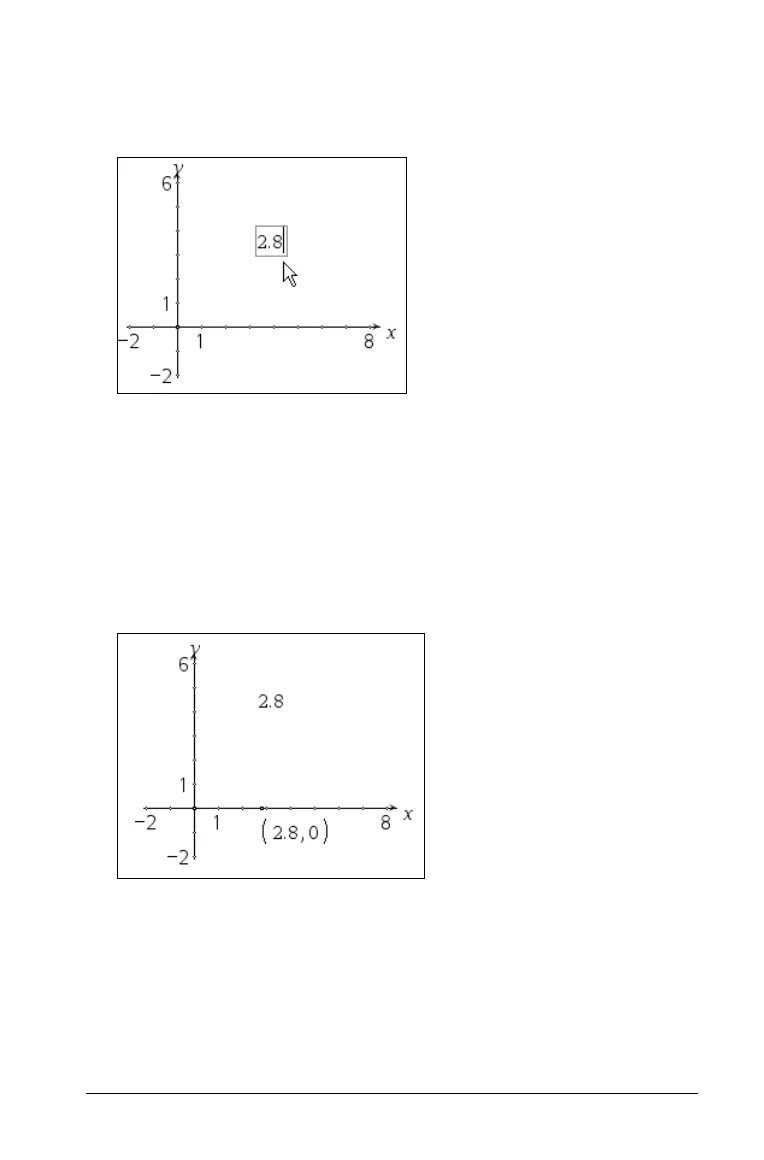Graphs & Geometry 519
Example: Transferring a numerical text entry to an axis
1. From the Actions menu, select Text, and then click to create a text
box on the work area.
2. Type the number that you want to transfer, and and press
· to
anchor it.
3. Press
d to exit the Text tool.
4. From the
Construction menu, select Measurement Transfer.
5. Click the number to transfer, and then click the desired axis.
The value is marked by the addition of a point on the axis. In this
example, the point has been labeled to show its coordinates.
Example: Creating a circle using a transferred
measurement
1. Create a triangle from the Shapes menu, and then use the
Measurements menu to measure the length of one side. This length
will be used as the radius for a new circle.
2. From the Construction menu, select Measurement Transfer.
