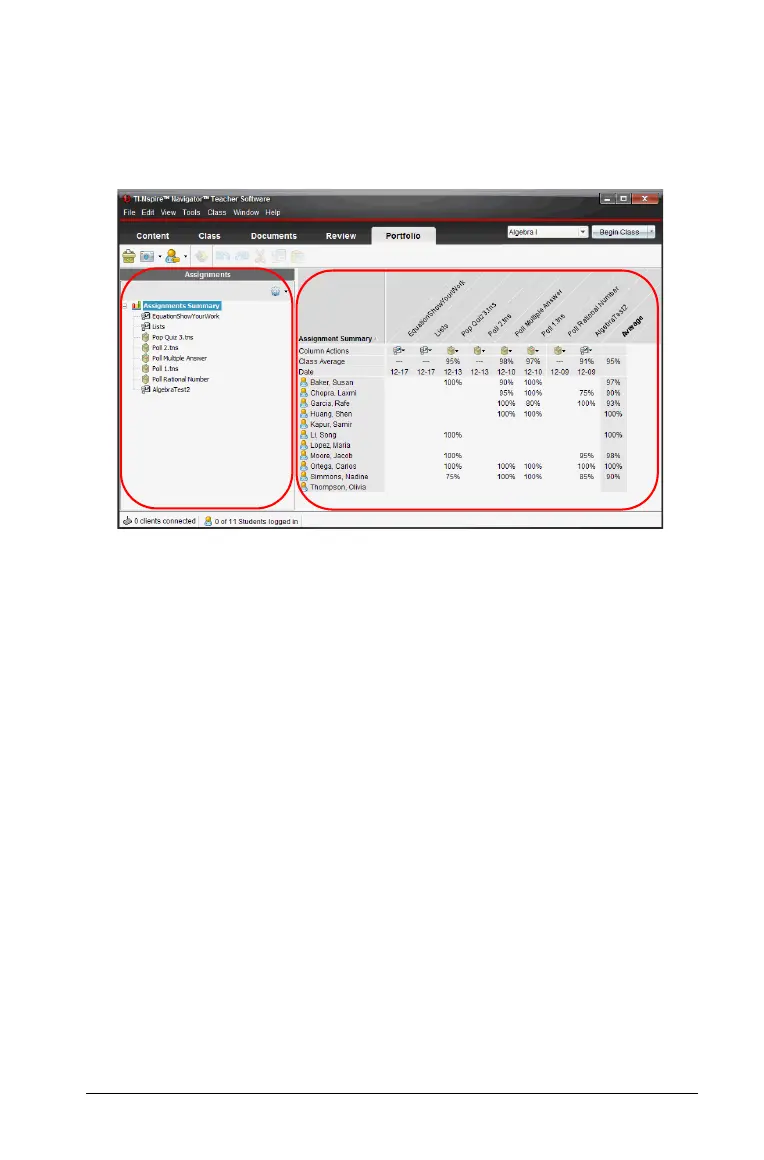Using the Portfolio Workspace 363
Using the Portfolio Workspace
Use this workspace to save, store, review, and manage class assignments
from students.
À Menu. Contains tools for working with documents and modifying
system settings.
Á Workspace Selector. Click here to choose between the Content,
Class, Documents, Review, and Portfolio workspaces.
 Portfolio Workspace toolbar. Shows frequently performed tasks in
the Portfolio workspace. Each of these are explained in more detail in
"Using menus and toolbar icons" later in this chapter.
à Assignments pane. Select assignments here to view the students
and the scores in the Workspace. From here, you can redistribute,
rename, or remove an assignment.
Ä Class session controls. Choose a class from a list of available classes.
You can begin, pause, resume, or end a class.
Å Workspace. Shows the list of students in the selected class and the
scores they received for each assignment. Enables you to view class or
student assignments; sort by assignment, score, or student; and edit
assignment scores.
Æ Status bar. Gives you information about the network status and the
student login status. See additional details below.
À
Á
Â
Ã
Ä
Å
Æ