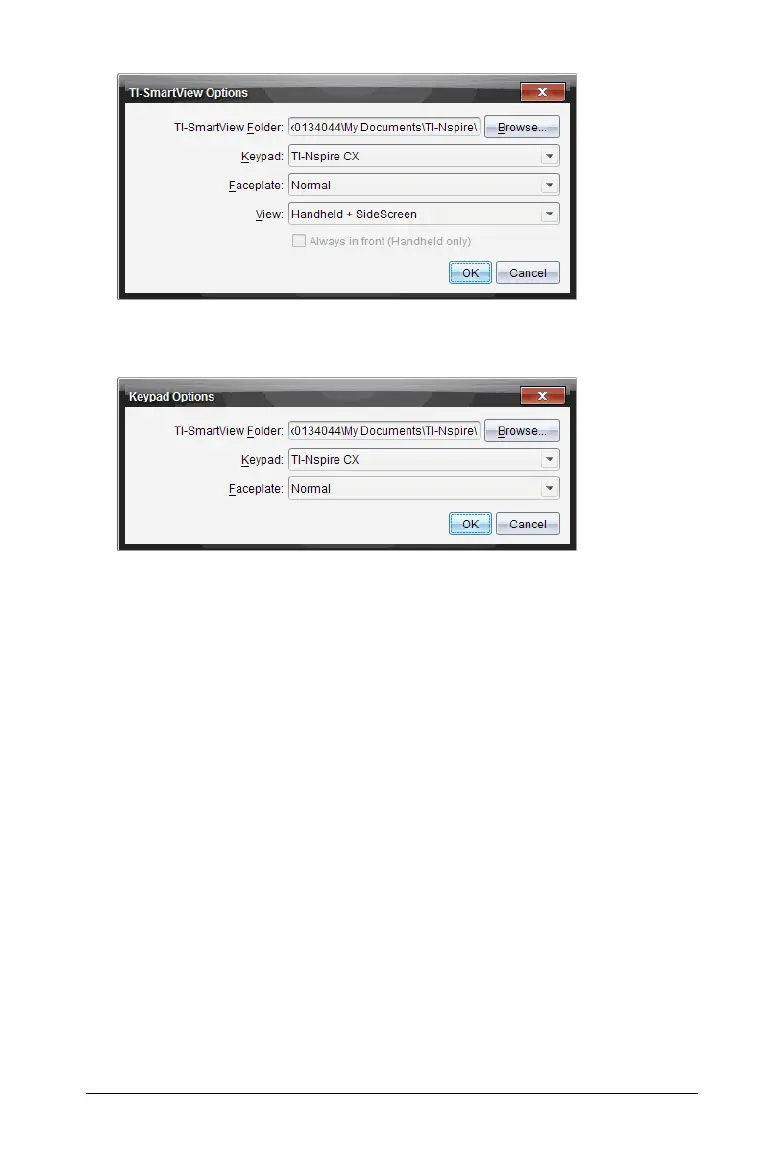Using the TI-SmartView™ emulator 823
In the student software, select File > Settings > Keypad Options.
The Keypad Options dialog box opens.
2. Click Browse to change the folder where documents are saved and
accessed in the My Documents folder when using the emulator.
3. Click
¤ to open the drop-down menu and select a keypad.
4. Click
¤ to open the drop-down menu and select a faceplate.
5. In the teacher software, click
¤ to open the drop-down menu and
select a view. If selecting Handheld only, check
Always in Front to
keep this window on top of all other open applications.
Working with documents
You can open multiple documents in the workspace by selecting
File > Open Document from the menu or using keyboard shortcuts.
When you switch between these documents, the emulated handheld
shows only the current document. You can insert pages and problems
using either the TI-Nspire™ menus or icons, keyboard shortcuts, or
TI-SmartView™ menus or shortcuts.
Opening a document
You can open a document by navigating to it on the emulator, the same
way you open a document on the handheld, or you click
File > Open Document.
