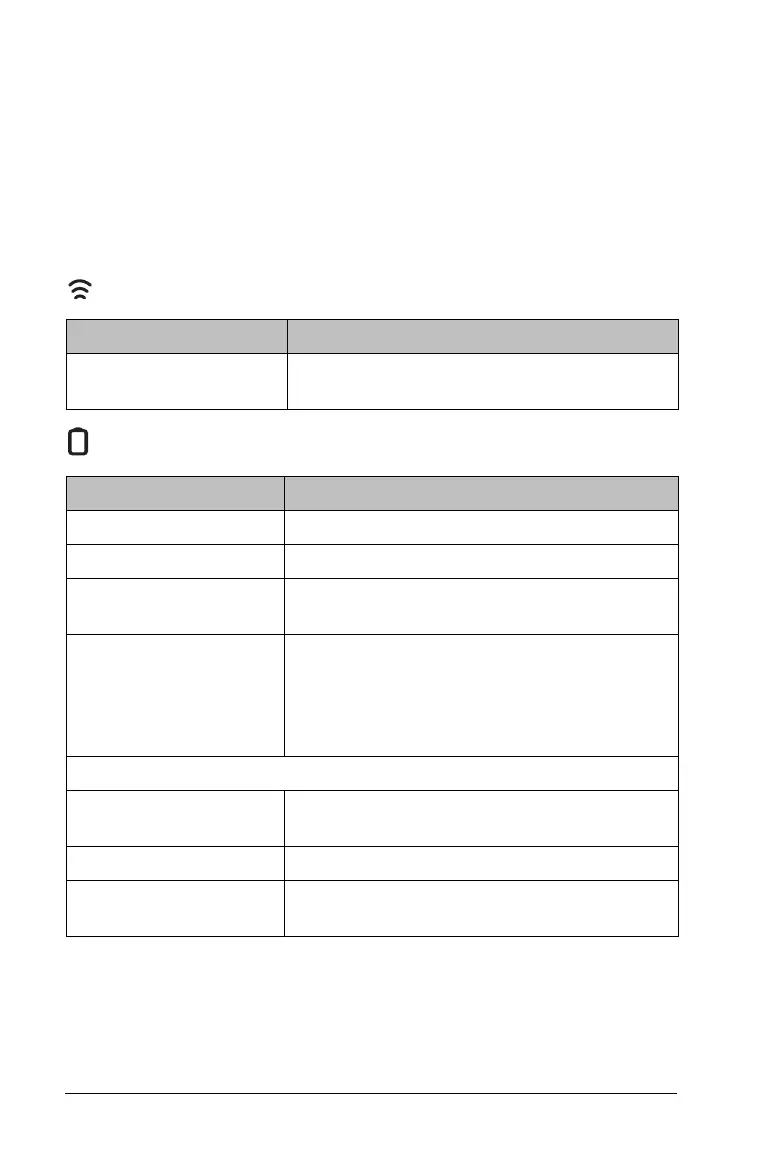20 Setting up the TI-Nspire™ Navigator™ Teacher Software
Now that you know where the non-working cradles are, you can add the
cradles to the network again.
Cradle LEDs
The LEDs on each cradle use various colors and blink patterns to indicate
data activity or power status. This can occur either when the cradles are
seated in the charging bay or when they are outside the charging bay.
The LEDs indicate status as follows.
Activity LED
Battery (Power Status) LED
Creating and managing your teacher account
You can create your teacher account in the Teacher Preferences section of
the TI-Nspire™ Navigator™ Teacher Software. Your teacher account lets
you log in to the TI-Nspire™ Navigator™ network from your handheld.
Color and pattern Meaning
Blinking green Indicates data transfer to and from the
access point.
Color and pattern Meaning
In the charging bay
Solid amber The battery is charging.
Solid green Power on; charged and powered by a
charging bay or power adapter.
Solid red The battery is charging, but does not have
good contact with the charging bay.
Reposition the cradle so it has good contact.
The LED should then turn amber to indicate
it is recharging.
Outside the charging bay
Blinking green Power on; battery powered. The battery is
30% to 99% charged.
Blinking amber Low battery (less than 30% charged).
Blinking red Battery is critically low (less than 8%
charged).
