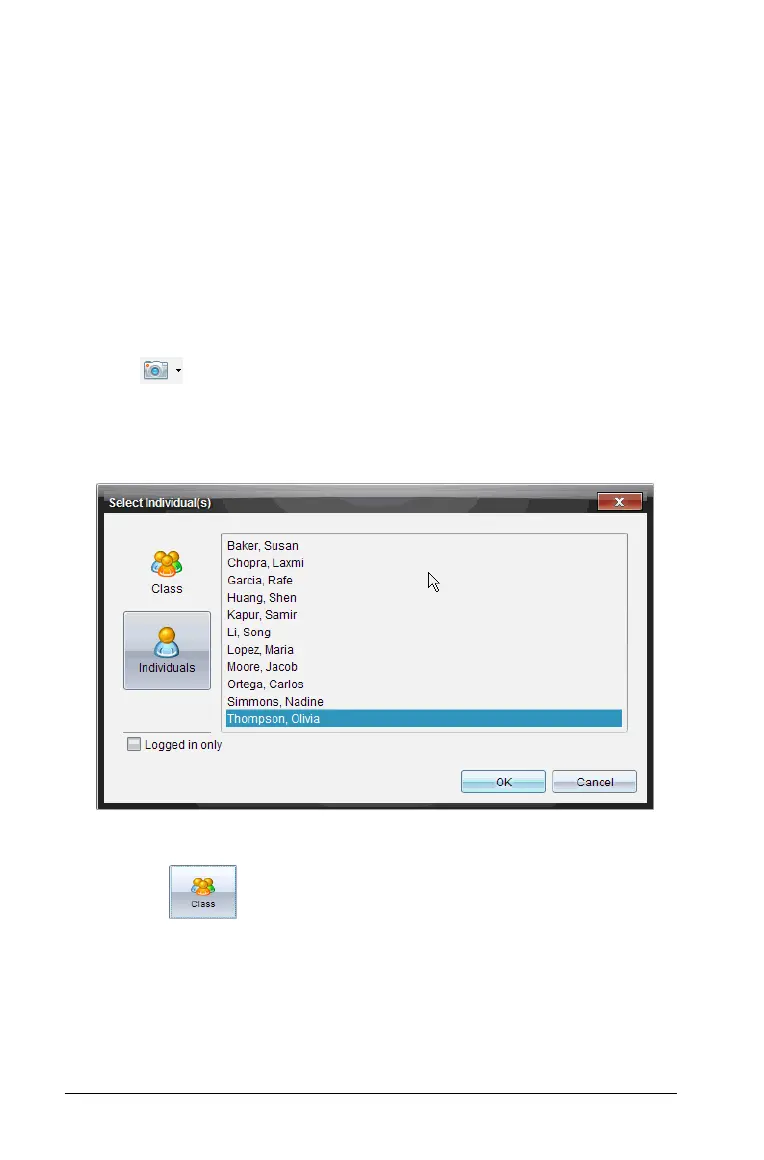148 Capturing Screens
Using Capture Class
In the TI-Nspire™ Navigator™ classroom, use the Screen Capture tool to
view and capture student handheld screens. You can capture the
handheld screen of one selected student, of multiple selected students,
or of all the students in the class.
Note: To view and capture student handheld screens, they must be
logged into the TI-Nspire™ Navigator™ Teacher Software.
Capturing student handheld screens
1. If you have not already done so, begin the class session and ask your
students to log in.
2. Click , then select
Capture Class.
The Select Individual(s) window opens. If you selected students in the
Class workspace view, those student names are highlighted. If no
students were selected, all student names in the class are selected.
3. To change the selected student or add more students:
• Click to display the handheld screens of all students in
the class. If a student is not logged in, the handheld display
indicates "Not Logged In." As students log in, use refresh to
update your screen.
