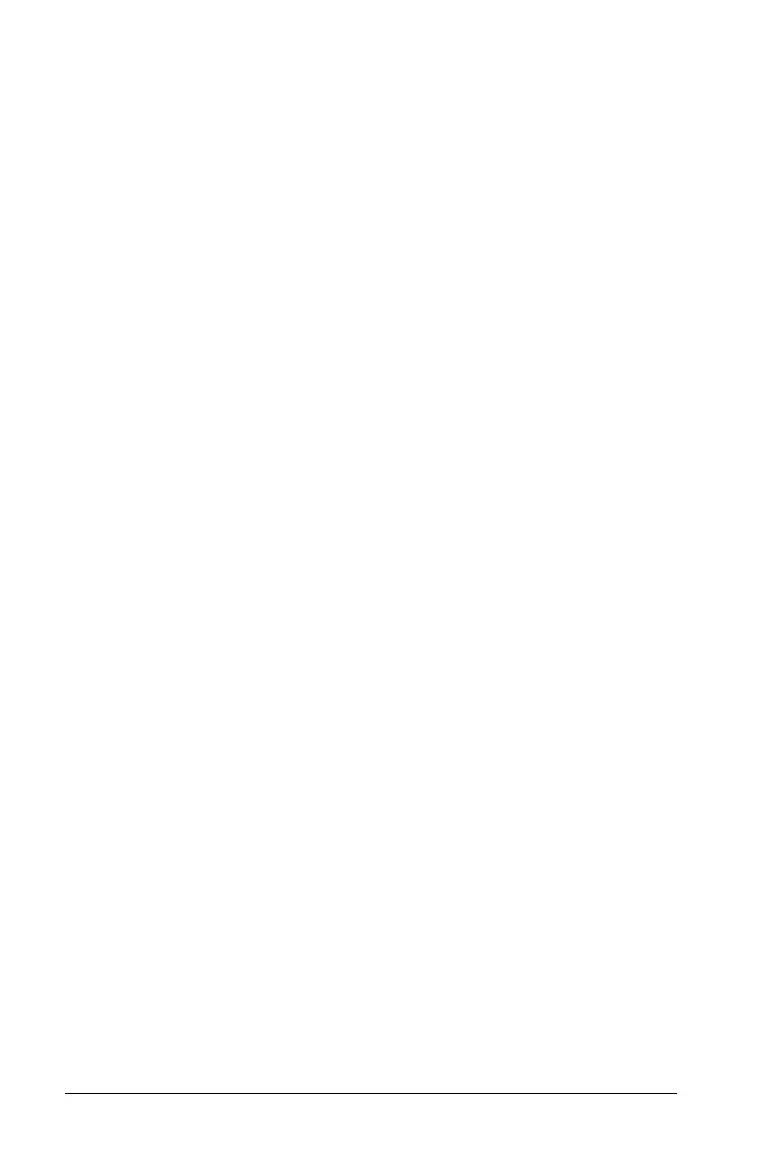184 Working with PublishView™ documents
2. Navigate to the folder where you want to save the document or
create a folder in which to store the document.
3. Type a new name for the document.
4. Click Save to save the document with a new name.
Note: You can also use the Save As... option to convert documents from
TI-Nspire™ files to PublishView™ files or convert PublishView™ files to
TI-Nspire™ files.
Exploring the Documents workspace
When you create or open a PublishView™ document, it opens in the
Documents workspace. Use the menu options and the toolbar just as you
would when working with a TI-Nspire™ document to:
• Navigate to existing folders and documents using Content Explorer
• Open existing documents
• Save documents
• Use the copy, paste, undo, and redo options
• Delete documents
• Access TI-Nspire™ application-specific menus
• Open the Variables menu in TI-Nspire™ applications that allow
variables
• Access and insert math templates, symbols, catalog items, and library
items into a PublishView™ document
Note: For more information about the menu and toolbar options, see
Using the Documents Workspace.
Exploring the Documents Toolbox
When a PublishView™ document is active, the Documents Toolbox
contains tools needed for working with PublishView™ documents. You
can add TI-Nspire™ applications to a problem, insert parts of existing
TI-Nspire™ documents into a problem, and add PublishView™ objects.
The Documents Toolbox opens when you create a new PublishView™
document or open an existing PublishView™ document. When working
in a PublishView™ document, Page Sorter and TI-SmartView™ emulator
are not available.