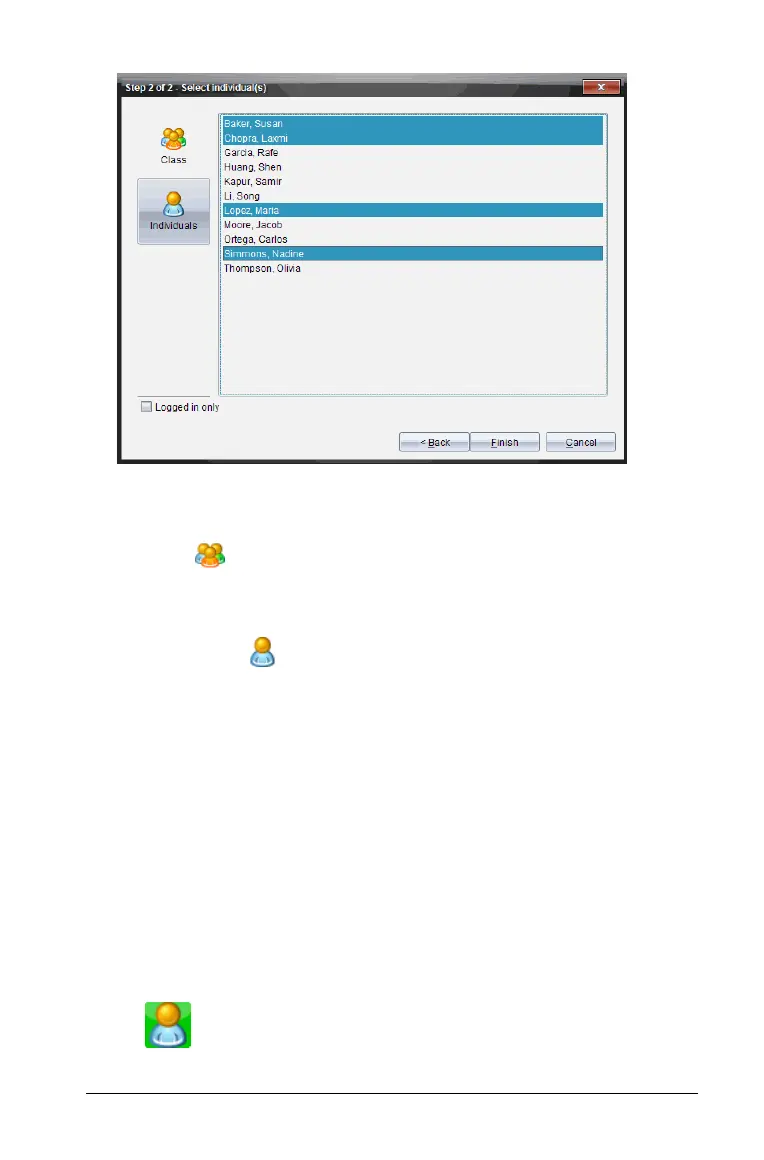Using the Class Workspace 269
4. Select the student(s) whose files you want to delete.
• To delete the file from the whole class’s handhelds, click
Class . To delete the file only from class members who are
currently logged in, check the
Logged in only checkbox.
• To delete the file from an individual student’s handheld, click
Individuals and then click the student.
Note: If you had any students selected in the classroom area, the
software already has them selected.
5. Click Finish.
The file deletion appears in the Class Record.
Checking the status of file transfers
When you are sending or collecting files, you may want to check to see
which of your students have received or sent their files.
1. In the Class Record, click the file whose status you want to check.
In the classroom area, the TI-Nspire™ Navigator™ Teacher Software
indicates the status of your students as follows:
• A green background indicates that students have
sent/received the file.
