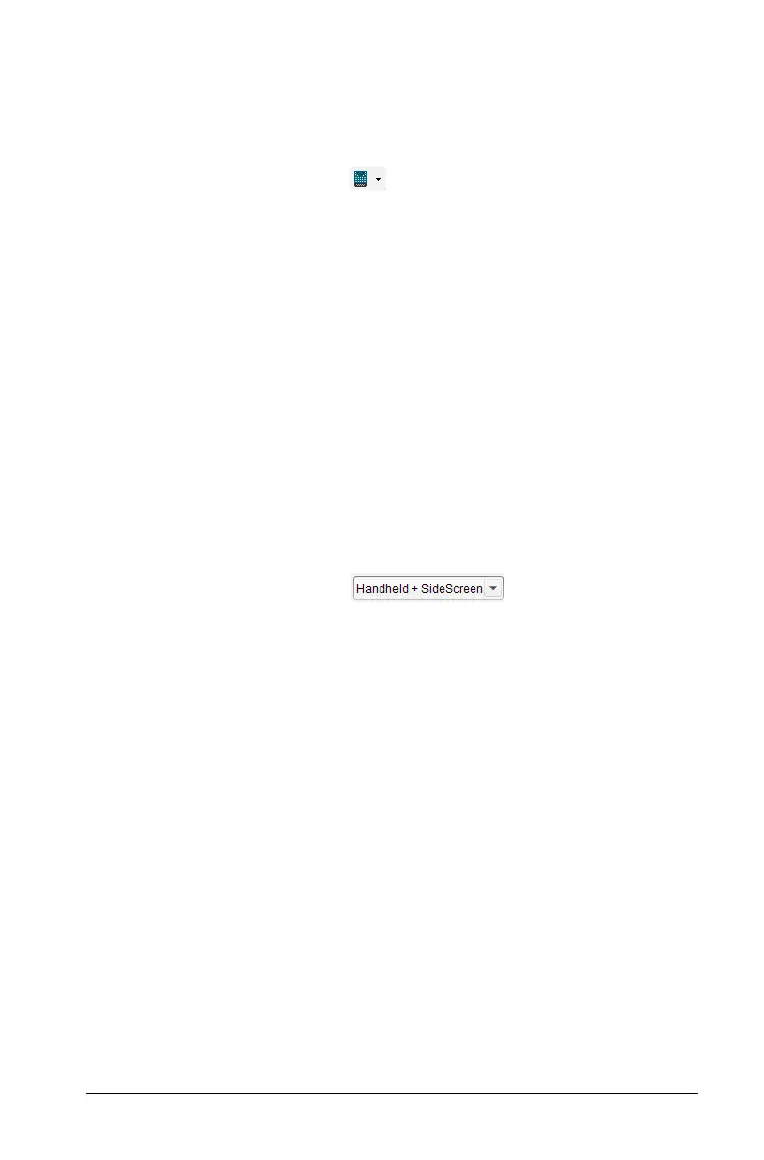Using the TI-SmartView™ emulator 819
Choosing a keypad
An open document is not affected by changing the keypad. You can
switch between keypads anytime you want. To select a keypad:
1. In the emulator panel, click to open the drop-down menu and
select one of the following options:
•TI-Nspire™ CX
• TI-Nspire™ with Touchpad
• TI-Nspire™ with Clickpad
2. Click
¢ to select a faceplate option:
•Normal
• High Contrast
• Outline
Choosing a display option
In the teacher software, use this option to choose how to display the
emulator in the software window.
1. In the emulator panel, click or select File >
Settings > TI-SmartView™
from the menu bar to open the drop-
down menu.
2. Select one of the following options:
• Handheld Only - displays the emulated handheld and hides the
work space and other panels.
Note: To keep the Handheld Only display in front of other
application windows, click
Always in Front at the top right of the
TI-SmartView™ panel.
• Keypad + SideScreen - opens a larger view of the keypad along
with the side screen.
• Handheld + SideScreen - opens the entire emulated handheld
along with the side screen.
Changing the size of the TI-SmartView™ panel
and side screen
Changing the width of the TI-SmartView™ panel
To change the width of the TI-SmartView™ emulator panel:
