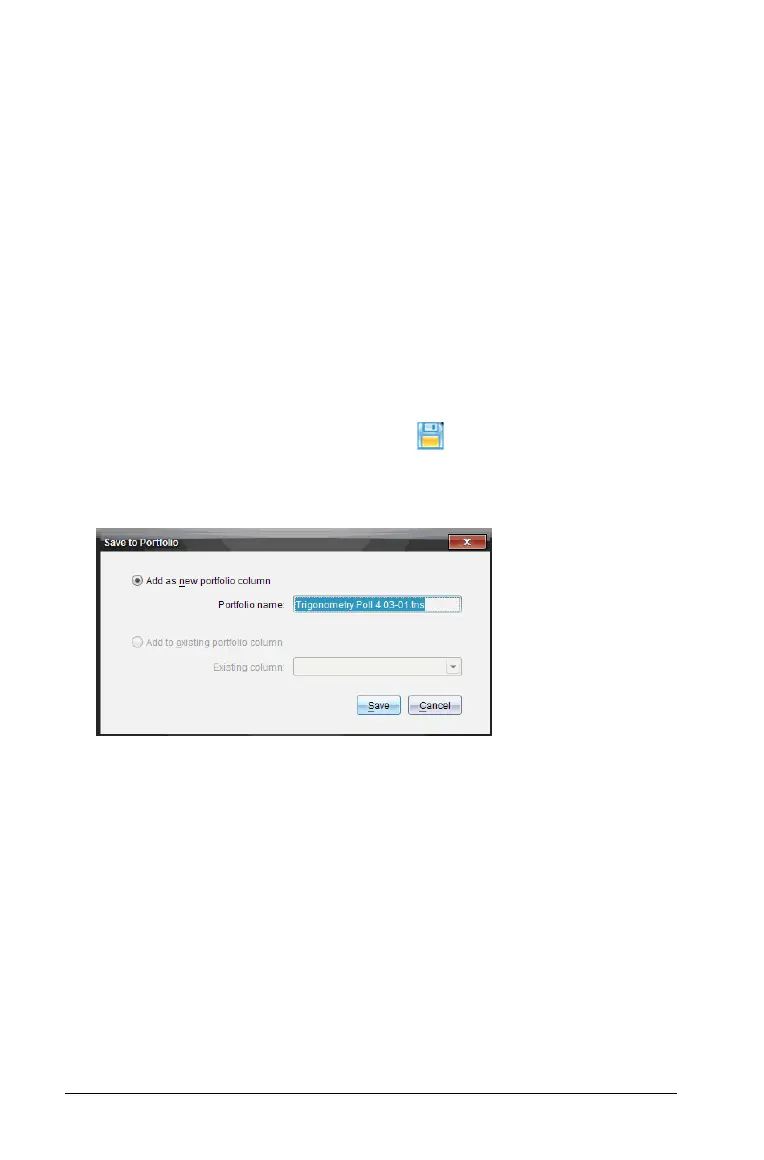354 Using the Review Workspace
Saving to the Portfolio workspace
You can save documents that contain questions and Quick Polls to the
Portfolio workspace, where you can review and analyze individual
responses, and assign or change a student’s grade.
When you save Quick Polls to Portfolio, students can continue to submit
answers to the Quick Poll until you stop the poll. The saved Quick Poll in
Portfolio automatically updates without you having to save it again.
Note: If you opened the file from the Portfolio workspace, or if you have
already saved the file to Portfolio, the software does not ask you for a
file name. The software saves the file to Portfolio with the existing file
name, and updates any grades you had given students. You can go to the
Portfolio workspace and change a grade at any time.
To save a file to the Portfolio workspace, follow these steps.
1. Click
File > Save to Portfolio, or click .
The Save to Portfolio dialog box opens, with the name of the file
filled in the Portfolio name box.
• To add a new Portfolio column, choose Add as new portfolio
column
. You can use the existing name, or type in a new name.
• To add the file to an existing portfolio column, choose
Add to
existing portfolio column
. Click the drop-down arrow to select
the desired column.
Note: Quick Polls can not be added to existing columns.
2. Click
Save.
The file is saved in the Portfolio workspace.
