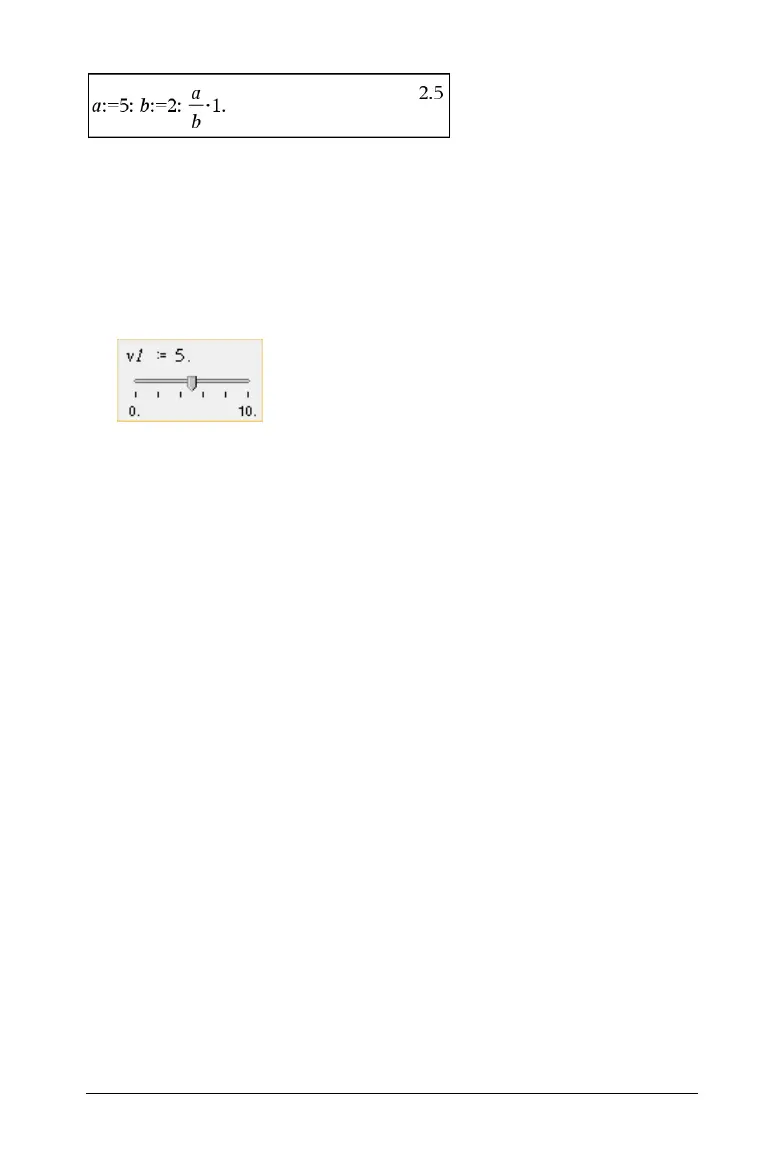Using Variables 433
Setting variable values with a slider
In the Graphs and Geometry applications, a slider control lets you adjust
or animate the assignment of values for a numeric variable. Use a slider
to represent multiple variable values in a continuous range.
1. From the Document Tools menu, select
Actions > Insert Slider.
Handheld: Press b1A to insert a slider.
The slider displays on the work area. If you need to adjust or animate
value selection for more than one variable, you can repeat this step
and insert multiple sliders.
Note: You can access the context menu to Pin a slider to its location
and prevent unintentional movement.
2. Click the slider to activate it and press
e to move between the
slider scale and the variable’s value.
3. Use
¡ and ¢ to move the slider on the scale.
4. Press
Enter to select the value.
Access the context menu and choose Settings to view or change the
default slider settings.
Naming variables
Variable and function names that you create must meet the following
naming rules.
Note: In the unlikely event that you create a variable with the same
name as one used for statistical analysis or by the Finance Solver, an error
condition could occur. If you begin entering a variable name that is
already in use in the current problem, the software shows the entry in
bold to let you know.
• Variable names must be in one of the forms xxx or xxx.yyy. The xxx part
can have 1 to 16 characters. The yyy part, if used, can have 1 to 15
characters. If you use the xxx.yyy form, both xxx and yyy are required;
you cannot start or end a variable name with a period “.”
