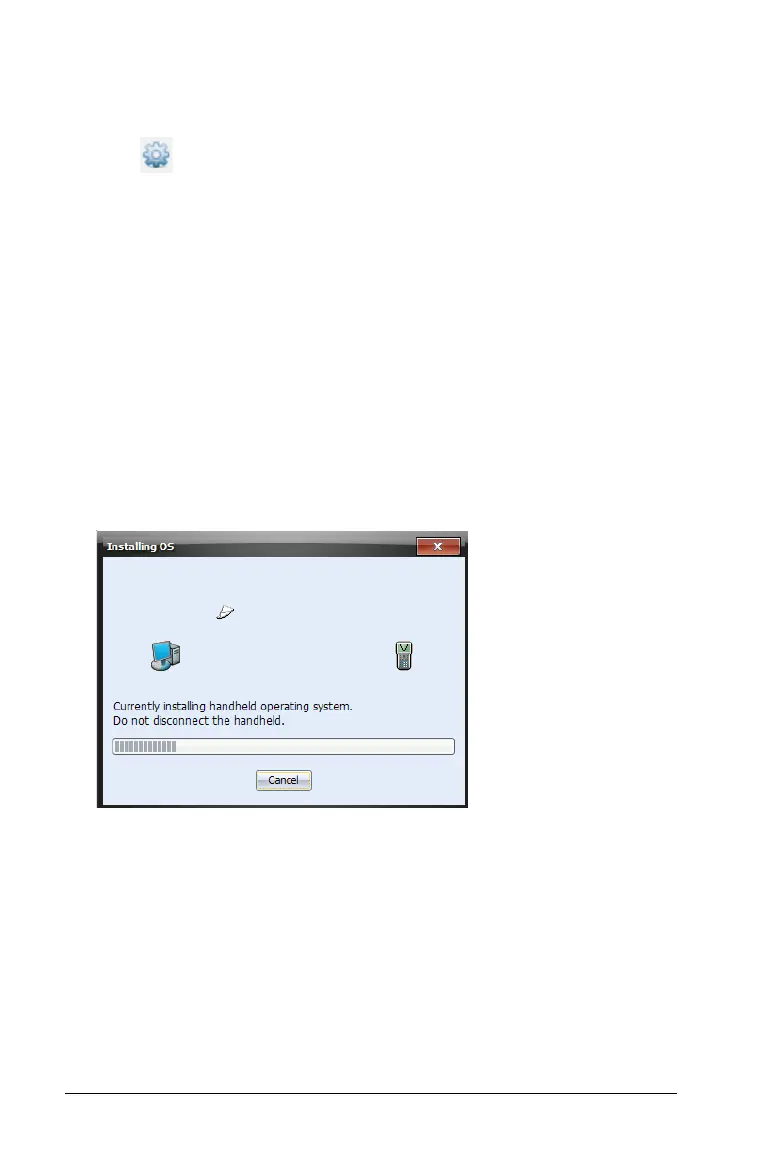106 Using the Documents Workspace
2. Open the Content Explorer to see Connected Handhelds.
3. Select the handheld you want to update.
4. Click and then select
Install OS or select Tools > Install
Handheld OS
from the menu bar. The Select Handheld OS File dialog
box opens.
5. Navigate to the folder where the operating system file is located.
6. Select the file name, then click
Install OS.
• If you are upgrading a TI-Nspire™ CX handheld, select
TI-Nspire.tco
• If you are upgrading a TI-Nspire™ CX CAS handheld, select
TI-Nspire.tcc
• If you are upgrading a TI-Nspire™ handheld, select TI-Nspire.tno
• If you are upgrading a TI-Nspire™ CAS handheld. select
TI-Nspire.tnc
A progress screen is displayed.
7. When the operating system software has transferred to your
handheld, click OK. You may now disconnect the handheld from your
computer, and the operating system software will install itself onto
your handheld.
Using menus and toolbar icons
The menu items for the Documents Workspace are listed in the following
table, as well as the corresponding toolbar icon and keyboard shortcut.