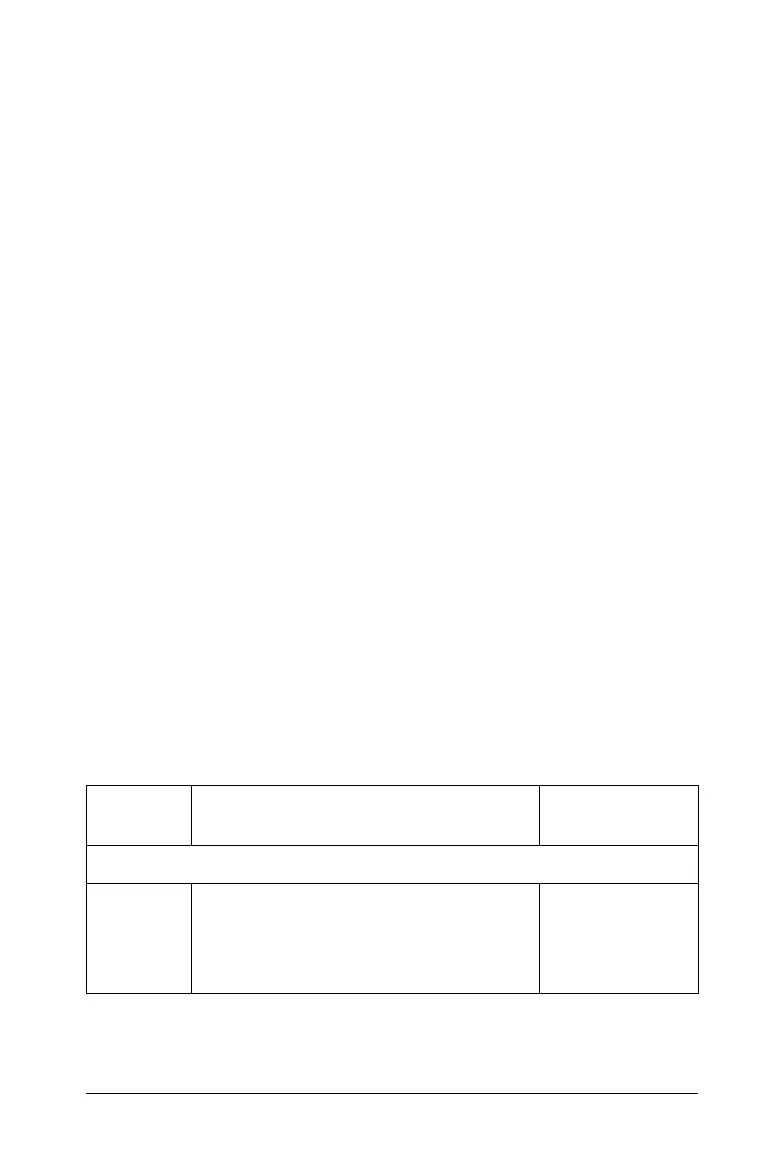Using the Content Workspace 63
• Folders
• Supported files
Methods you can use to transfer content
You can transfer content several ways (again, depending on the content):
• "Drag and drop"
• Copy and paste
• Save to Computer
• Send to Connected Handhelds
You can perform these tasks using the following methods:
• Dialog boxes that automatically launch when you transfer the
content
• Menu options
• Context menu shortcuts (select the content and right-click your
mouse for options)
• Standard computer keyboard shortcuts such as
Ctrl + C to copy and
Ctrl + V to paste, for example.
• Icons appearing on the workspace
Using menus and toolbar icons
The menu items are listed in the following table, as well as the
corresponding toolbar icon and keyboard shortcut.
.tco .tns .edc .fig
.tcc .tnc .tno .tilb
Toolbar
icon
Menu option and what you can do Keyboard
shortcut
File
Open - Opens a supported file you
have selected.
Windows®:
Ctrl + O
Macintosh®:
ì“ + O
