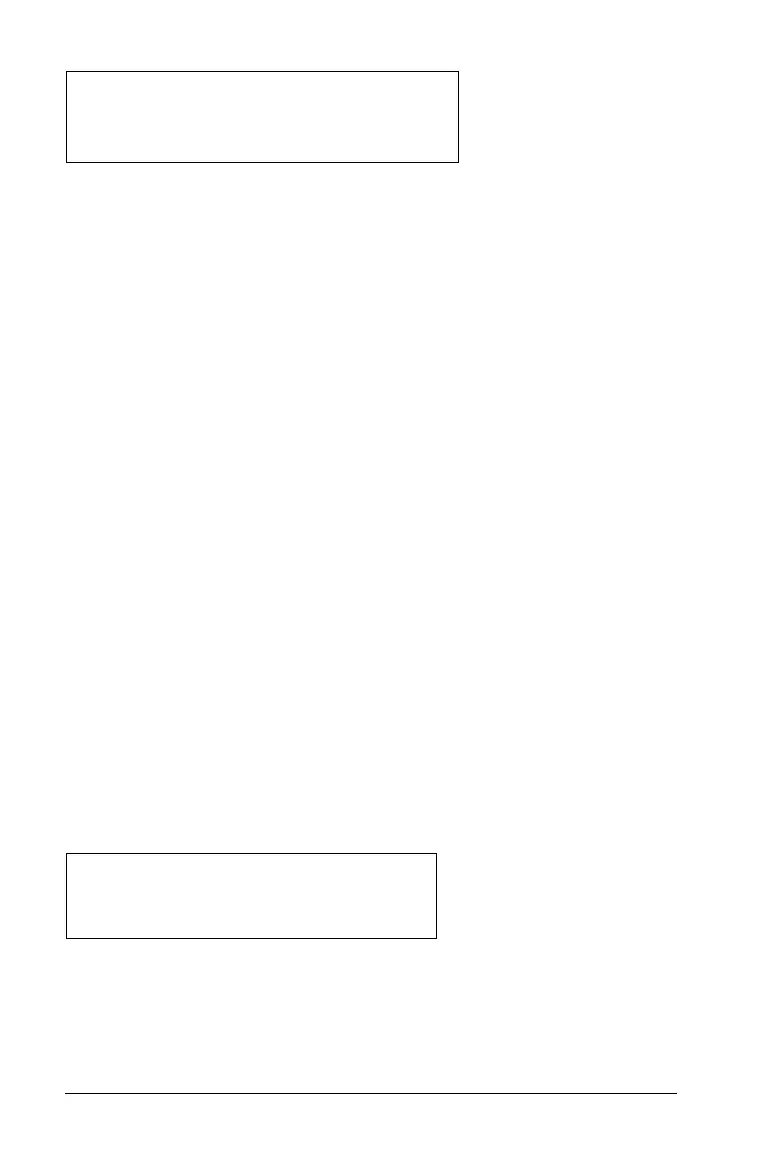694 Programming
À Causes a Circular definition error message if x or i does not have a
value. The error does not occur if x or i has already been assigned a
value.
Controlling the flow of a function or program
When you run a program or evaluate a function, the program lines are
executed in sequential order. However, some commands alter the
program flow. For example:
• Control structures such as
If...EndIf commands use a conditional test
to decide which part of a program to execute.
• Loop commands such as For...EndFor repeat a group of commands.
Using If, Lbl, and Goto to control program flow
The If command and several If...EndIf structures let you execute a
statement or block of statements conditionally, that is, based on the
result of a test (such as x>5).
Lbl (label) and Goto commands let you
branch, or jump, from one place to another in a function or program.
The
If command and several If...EndIf structures reside on the Program
Editor’s
Control menu.
When you insert a structure such as
If...Then...EndIf, a template is
inserted at the cursor location. The cursor is positioned so that you can
enter a conditional test.
If command
To execute a single command when a conditional test is true, use the
general form:
À Executed only if x>5; otherwise, skipped.
Á Always displays the value of x.
In this example, you must store a value to x before executing the
If command.
For i,i,10,1
Disp i
À
EndFor
If x>5
Disp "x is greater than 5"
À
Disp x
Á
