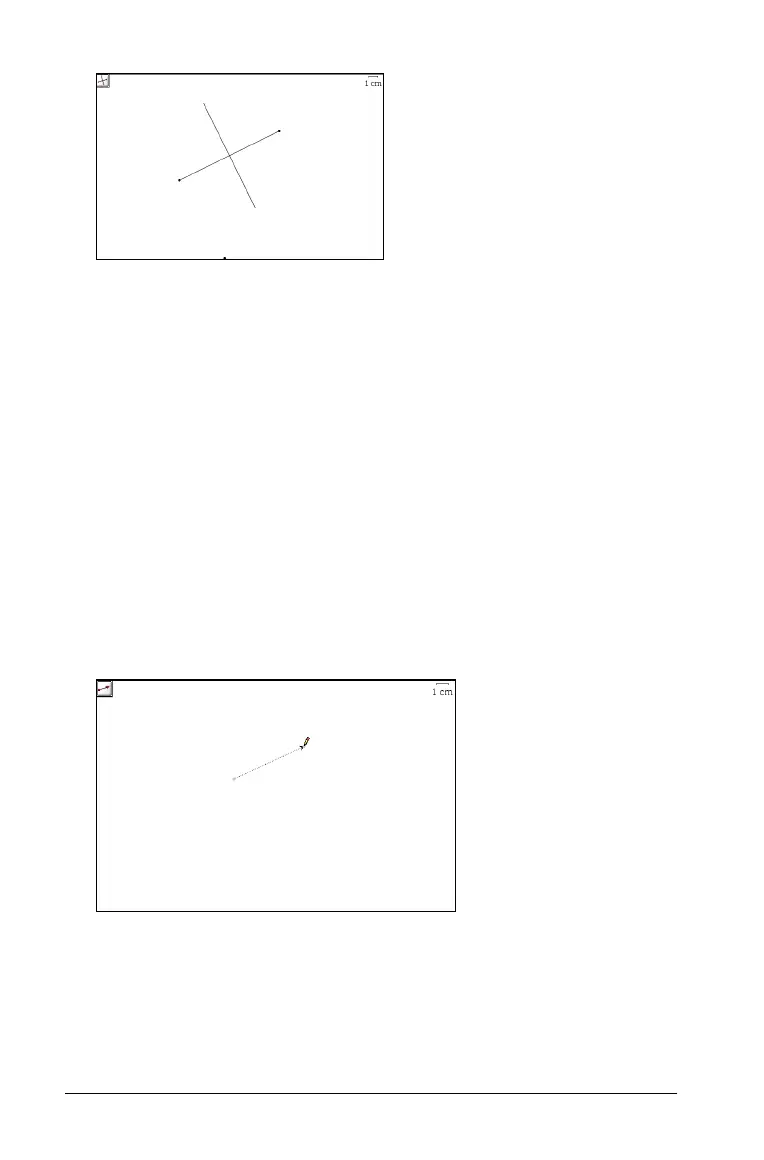508 Graphs & Geometry
Note: Alternatively, you can double-click the line or segment to
create at the point where you want the perpendicular line to
intersect.
4. (Optional) On the Actions menu, select the Pointer for moving the
perpendicular line to a different location on the reference line.
5. (Optional) Click the intersection point and drag the point and
perpendicular line to the new location.
Creating a vector
1. From the Points & Lines menu, select the Vector tool.
2. On the work area, click the spot from which the vector originates.
3. Move the pointer in the direction of the vector.
A dotted line follows the pointer as you move about the area.
4. When the vector is in the correct position, click to anchor the vector
on the work area.
The dotted line changes to a solid line.
Anchored perpendicular line
Vector following the pointer after identification
of the endpoint
