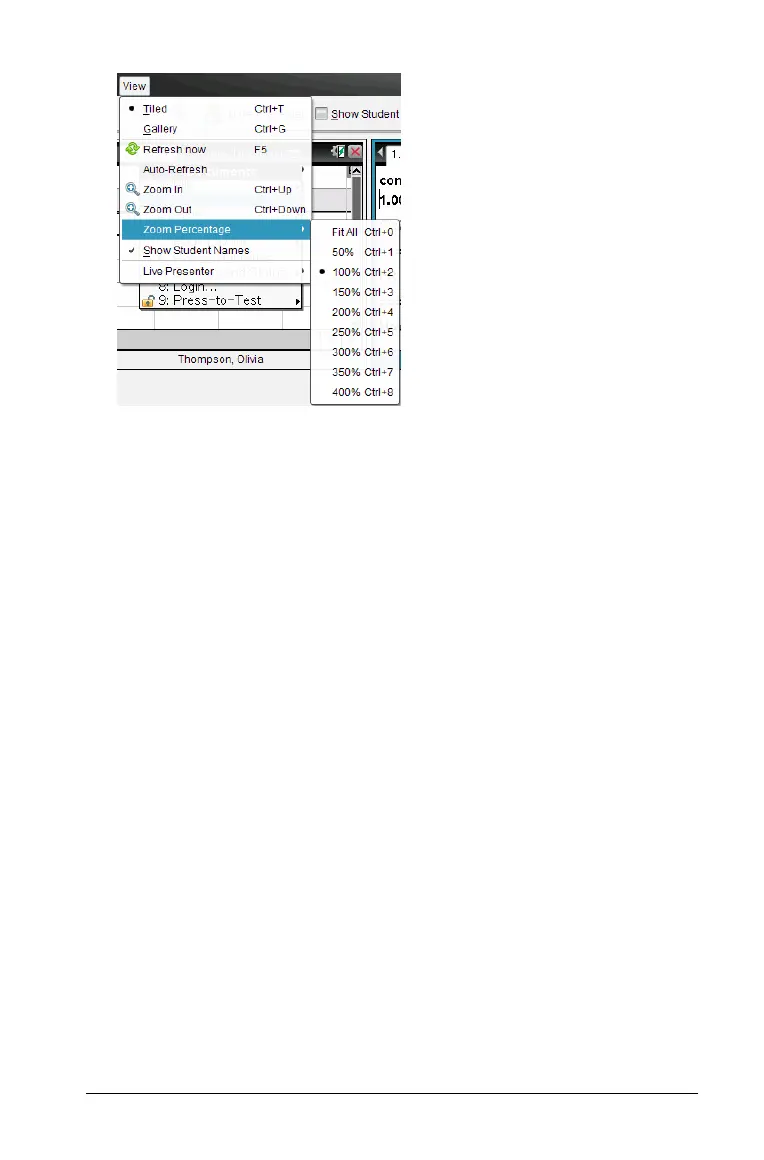Capturing Screens 157
2. Select one of the available percentages.
Comparing selected screens
This feature enables you to compare student screens side-by-side.
1. Select the student screens you want to compare. To select multiple
consecutive screens, hold down the
Shift key. To select screens in
random order, hold down the
Ctrl key (Macintosh®: “) and click each
image you want to save. When you select each screen, the border
changes color.
Note: If you select more than four screens, you will have to scroll the
viewing pane to see them.
2. Select Edit > Compare Selected.
If you are in Tiled view, the view switches to Gallery view and the
selected screens are listed in the order selected.
Note: This option is disabled when in Gallery view.
3. To exit comparison mode, click outside the screen in the left pane of
the Gallery view.
Using Make Presenter
Select a captured screen from the Class Screen Capture window, then
click the Make Presenter option on the tool bar to launch Live Presenter
and present the student’s screen to the class. You can only choose one
student at a time to be the Live Presenter. See Using Live Presenter for
more information about this option.
