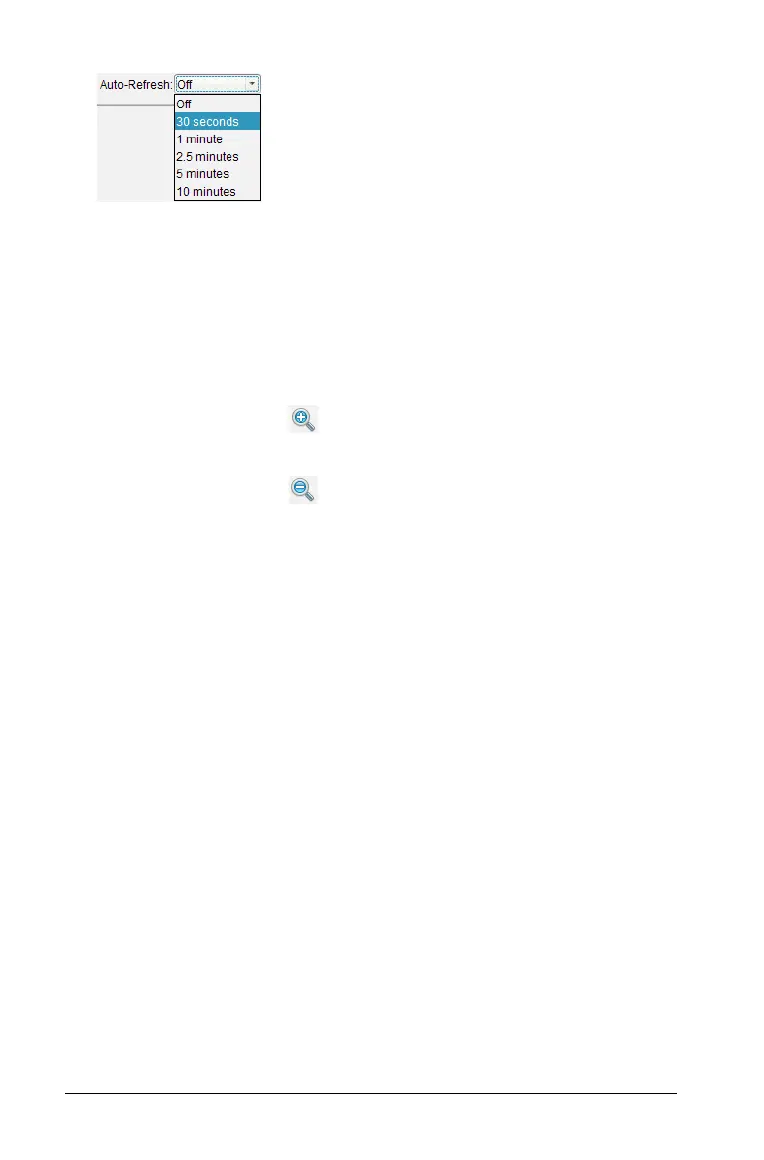156 Capturing Screens
2. Select one of the available time interval options.
Note: Auto-refresh is available when using either the Tiled or Gallery
view. It is not available in Live Presenter mode.
Using zoom in and zoom out
In the Class Screen Capture window, use the zoom in and zoom out
options to increase or decrease the size of the captured screens.
` From the toolbar, click to increase the size of the screens in the
view. You can also select
View > Zoom In from the menu.
` From the toolbar, click to decrease the size of the screens in the
view. You can also select View > Zoom Out from the menu.
Setting a zoom percentage
The Zoom Percentage option enables you to select the percentage by
which the screen image is increased or decreased when zooming in or
out. To select a percentage:
1. From the Class Screen Capture window, select
View > Zoom
Percentage
.
The drop-down menu opens.
