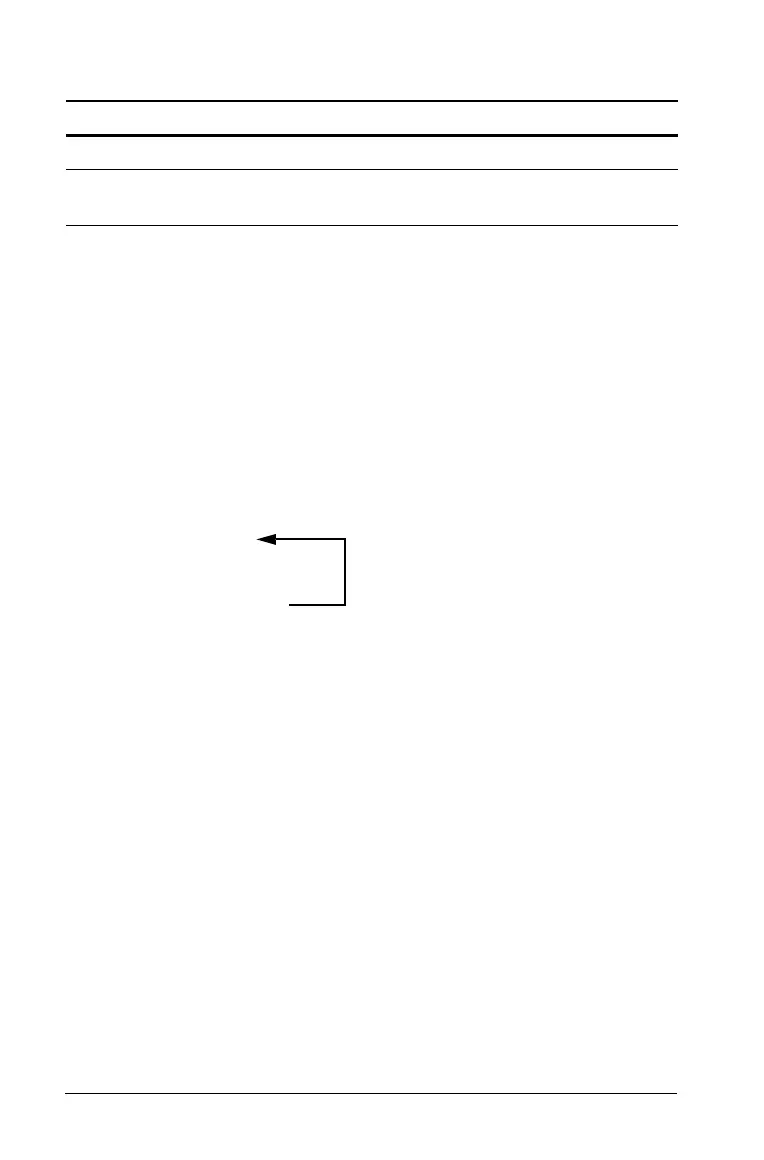700 Programming
In this example, the If command can be anywhere in the loop.
The
If command could also use a Goto command to transfer program
control to a specified Lbl (label) command.
Repeating a loop immediately
The Cycle command immediately transfers program control to the next
iteration of a loop (before the current iteration is complete). This
command works with For...EndFor, While...EndWhile, and
Loop...EndLoop.
Lbl and Goto loops
Although the Lbl (label) and Goto commands are not strictly loop
commands, they can be used to create an infinite loop. For example:
As with
Loop...EndLoop, the loop should contain commands that let the
function or program exit from the loop.
Changing mode settings
Functions and programs can use the setMode() function to temporarily
set specific calculation or result modes. The Program Editor’s
Mode menu
makes it easy to enter the correct syntax without requiring you to
memorize numeric codes.
Note: Mode changes made within a function or program definition do
not persist outside the function or program.
Setting a mode
1. Position the cursor where you want to insert the setMode function.
2. From the Mode menu, select the mode to change, and select the new
setting.
The correct syntax is inserted at the cursor location. For example:
When the If command is: The loop is:
At the beginning of the loop Executed only if the condition is true.
At the end of the loop Executed at least once and repeated
only if the condition is true.
Lbl START
--------
--------
Goto START
--------
