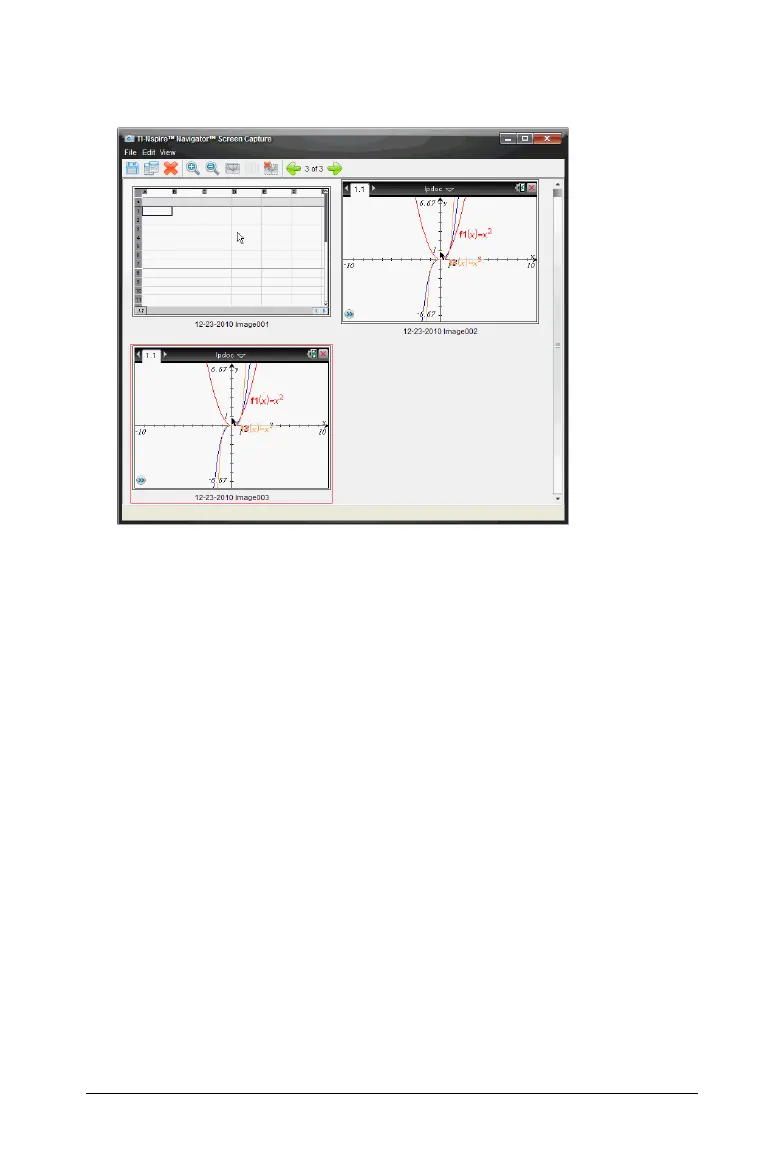Capturing Screens 161
You can also select Window > Screen Capture Window to open the
Screen Capture window.
4. To capture additional pages, move to another page in the current
document or open a new document to select a page.
As you capture additional pages, the images are copied to the Screen
Capture window, which holds multiple images. The last page
captured replaces the contents of the clipboard.
Using Capture Selected Handheld
Use the Capture Selected Handheld option to capture the active screen
on a connected handheld.
1. On a connected handheld, navigate to the menu or to a page in a
document you want to capture.
2. In the TI-Nspire™ Navigator™ Teacher Software, select the connected
handheld:
• In the Content workspace, select the handheld from the list of
Connected Handhelds in the Resources pane.
• In the Documents workspace, open Content Explorer from the
Documents Toolbox, then select the handheld from the list of
Connected Handhelds.
• In the Class workspace, select a logged in student.
