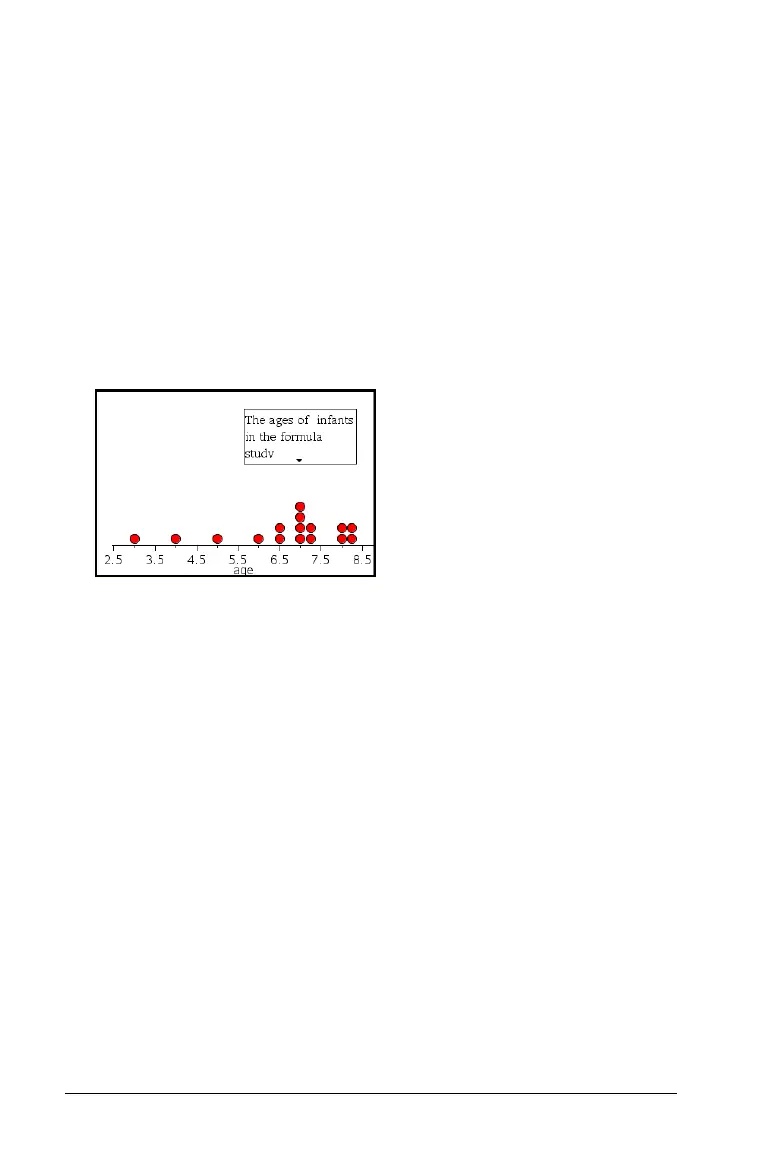636 Using Data & Statistics
2. Navigate to the image that you want to insert.
3. Select it, and then click Open.
The image is inserted as a background.
For more information, refer to the Working with Images chapter.
Working with text
The Insert Text tool lets you type text to describe details related to plots
on the work area.
1. From the Actions menu, select Insert Text.
A text box displays.
2. Type notes or descriptions in the text box.
3. Customize the text to suit your needs.
– Move the cursor over the edges of the text box to drag the
borders and change the width or height.
– Click and grab the text box to move it near objects that relate to
the text.
– Scroll to view additional text in a box by clicking the arrows at the
top and bottom edge.
– Click outside of the text entry box to exit the Text tool.
– Hide text by selecting the Actions menu and choosing Hide Text.
– Change the color of text.
Adjusting variable values with a slider
A slider lets you easily explore the effects of adjusting a numeric variable
through a range of values. You can control a slider's location and visual
appearance, and its adjustment range and step size.
