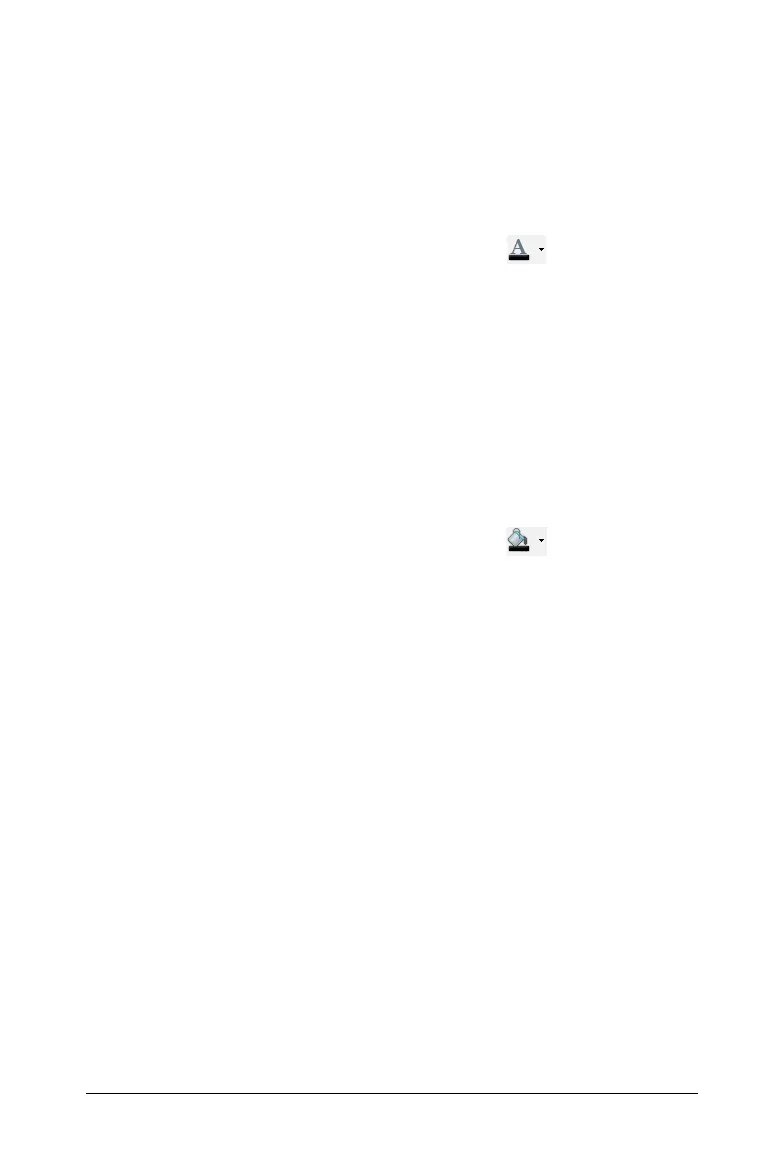Using Notes 649
Changing text colors
By default, Notes text is black. Complete the following steps to change
the color of the text.
1. Select the text you want to change to another color. You can select a
sentence, a phrase, a word, or a single letter. You can also select a
calculation or a formula.
2. From the Documents workspace tool bar, click .
From a handheld, press
~, then select Edit > Text Color.
3. When the Text Color palette is displayed, click a color to apply it to
the selected text.
Applying a background color
Use a background color to emphasize text in a note by using the fill color
tool to apply a background color. Complete the following steps to apply
a background color.
1. Select the text you want to highlight with a background color.
2. From the Documents workspace tool bar, click .
From a handheld, press ~, then select Edit > Fill Color.
3. When the Fill Color palette is displayed, click a color to apply it to the
selected area.
Inserting Images
When working in the Notes application on a desktop, use the Images
option on the Insert menu to add an image to a Notes page.
Note: The option for inserting an image is not available when working
on a handheld. However, you can transfer a file containing an image
from your computer to a TI-Nspire™ CX handheld and colors are
retained. If transferred to a TI-Nspire™ handheld, the colors in the image
are converted to gray scale.
1. Select
Insert > Image from the Documents workspace tool bar. The
Insert Image window opens.
2. Navigate to the folder where the image is located.
3. Select the image, then click Open to insert the image into the Notes
work area. Valid files types are .jpg, .png, or .bmp.
4. To type text around the image, place the cursor in front of the image
or after the image, then type the text.
