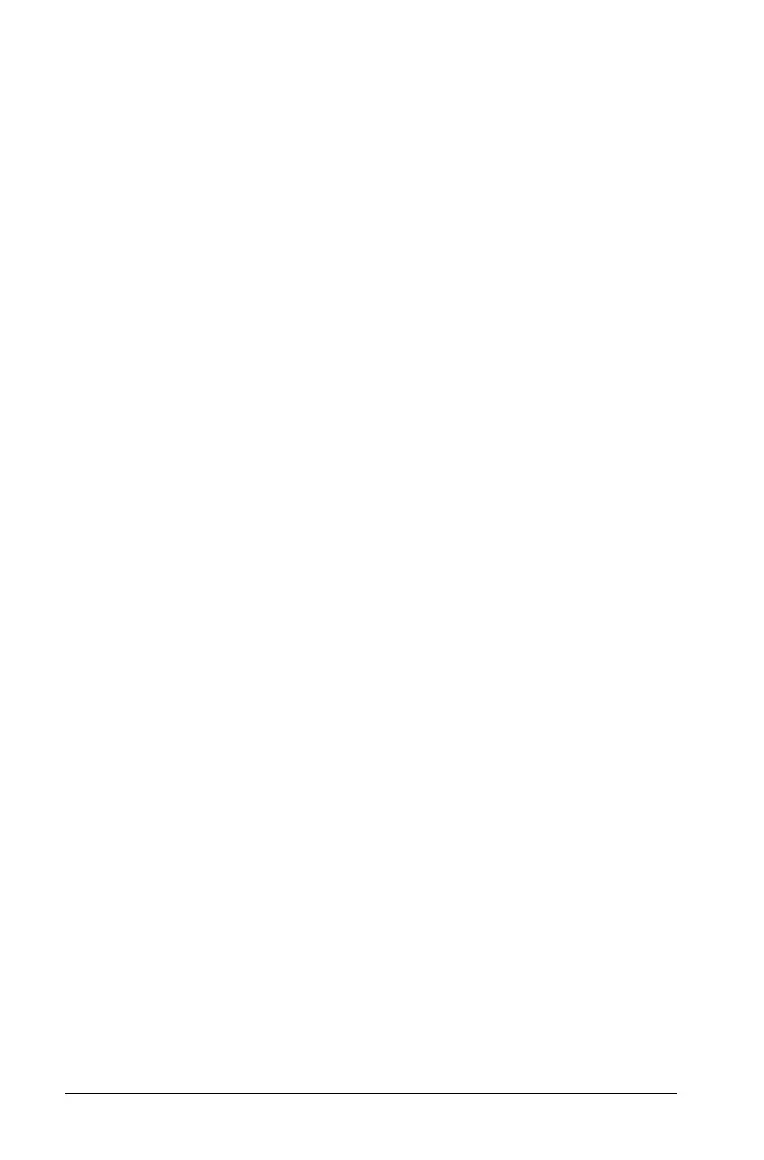640 Using Data & Statistics
Animating a slider
An animated slider steps repeatedly through its range, using the slider’s
Step Size.
` Access the slider’s context Menu and select
Animate.
Note: To stop the animation, click
Stop Animate. Animation also
stops if you lock the slider’s associated variable.
Removing a slider
Removing a slider does not delete the variable associated with the slider.
1. Click in the slider’s selection rectangle to select it.
2. Press
..
Tips for using sliders
Use multiple sliders for a variable
• You can assign the same variable to multiple sliders. This lets you see
the effect of adjusting a variable by different step sizes or through
different ranges.
Deselect a slider
• To deselect a slider, click another part of the work area, press d, or
press ee to move to another element in the work area.
Associate a different variable with a slider
• Click the text box for the variable name and type the name of the
numeric variable to use.
• With the slider active, click the h button to select a variable from
the list.
Inferential Statistics
You can explore hypothesis tests and probability distributions in the
Data & Statistics application after entering the data on a
Lists & Spreadsheet page.
Drawing inferential statistics plots
The following example uses the Draw option of the normCdf() function
to plot a distribution model.
1. On a Lists & Spreadsheet page, select the column-formula cell (second
cell from the top) in column A.
