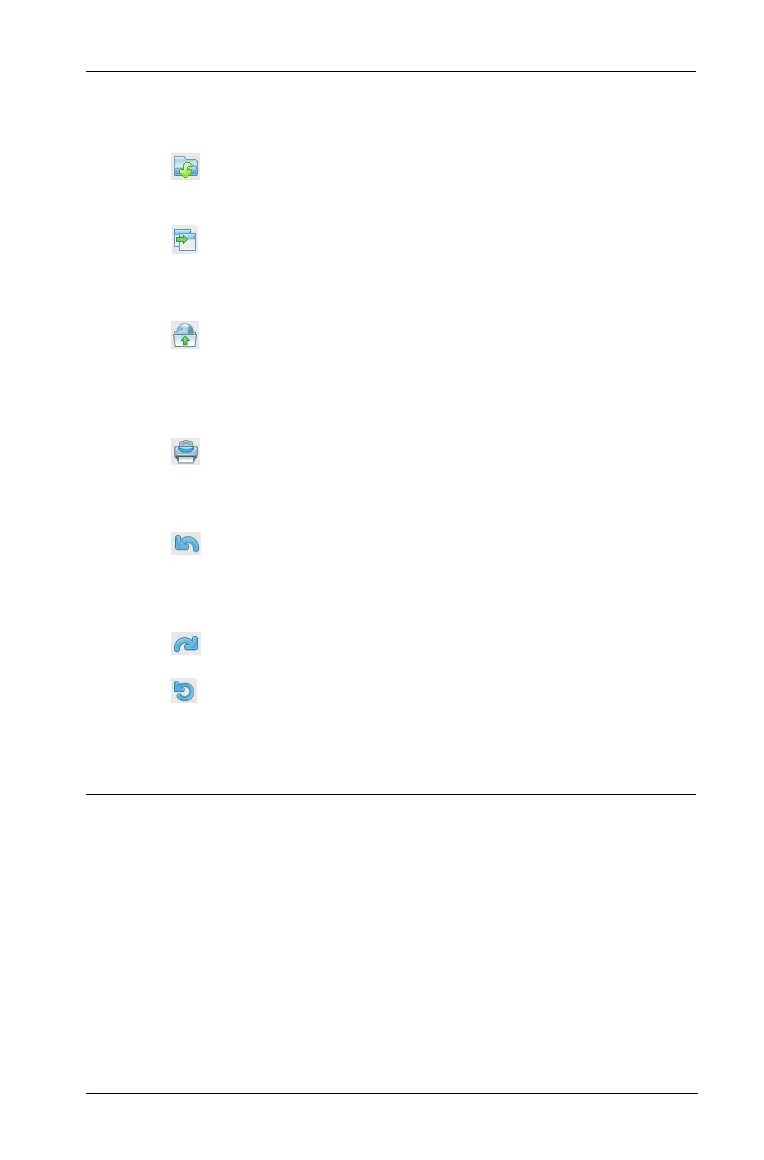Embedding documents in web pages 229
Customizing an embedded TI-Nspire™ Document
Player
The following example shows the code needed to embed a document
that will be stored on the Texas Instruments Activities Exchange or on the
education.ti.com web site.
Æ
The TI-Nspire™ Document Player tool bar. These tools enable
you to interact with the document within the TI-Nspire™
Document Player.
• Open another TI-Nspire™ or PublishView™ document on
your computer.
• Save the original TI-Nspire™ or PublishView™ document.
Any changes you made in the TI-Nspire™ Document Player
window are not saved.
• Link to your online storage site. For example, , or . When
you link to a site, the document path is copied to the
clipboard and can be pasted into the sharing site’s upload
field. You can also add your own sites such as your or site.
• Print the original embedded document or print the
document with changes you made in the TI-Nspire™
Document Player.
• Undo the last change you made.
Note: The only changes you can make are mouse-driven. The
player does not accept text edits or keyboard input.
• Redo the last change you made.
• Reset -- Resets the document back to its original state
before any changes were made.
For more information about the TI-Nspire™ Document Player,
see the online TI-Nspire™ Document Player guide.
