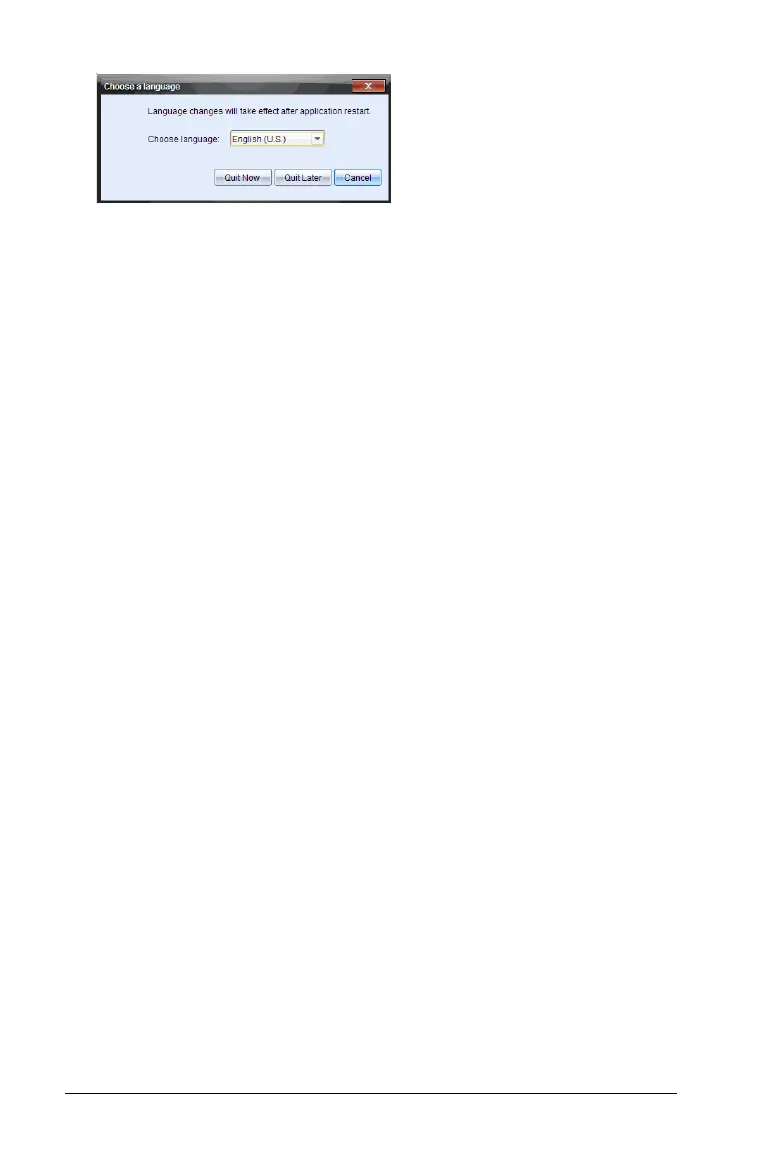32 Getting started with the TI-Nspire™ Navigator™ Teacher Software
2. Use the drop-down menu to select the desired language.
3. Restart the application for the language change to take effect.
Note: If you select Simplified Chinese or Traditional Chinese as the
language in the TI-Nspire™ software, you should see Chinese characters
in the menus and dialogs. If your computer uses the Windows® XP
operating system and you do not see Chinese characters, you may need
to install the Windows® XP East Asian Language Support package.
Using help
The Help menu is available in all workspaces. From the Help menu, you
can perform tasks and get useful information to help you use the
software more productively. You can:
• Open the help file (Press
F1 or select Help > TI-Nspire™ Navigator™
Teacher Software Help
)
• Activate or update the software license
• Manage your subscription
• Register your TI product
• Download the latest guidebooks
– Find information easily and quickly
– Learn how to perform new tasks more easily and efficiently
• Visit knowledge sites on the Internet to improve your proficiency with
the product. On these sites, you can find information about how to
use TI products as well as lessons, quizzes, and other instructive
activities shared by educators.
Note: Activities may vary depending on your geographical language.
• Explore online troubleshooting
• Run TI-Nspire™ diagnostics
• Check for updates to the software and handheld operating systems
• Find information about the current software version
• Open the Welcome Screen
