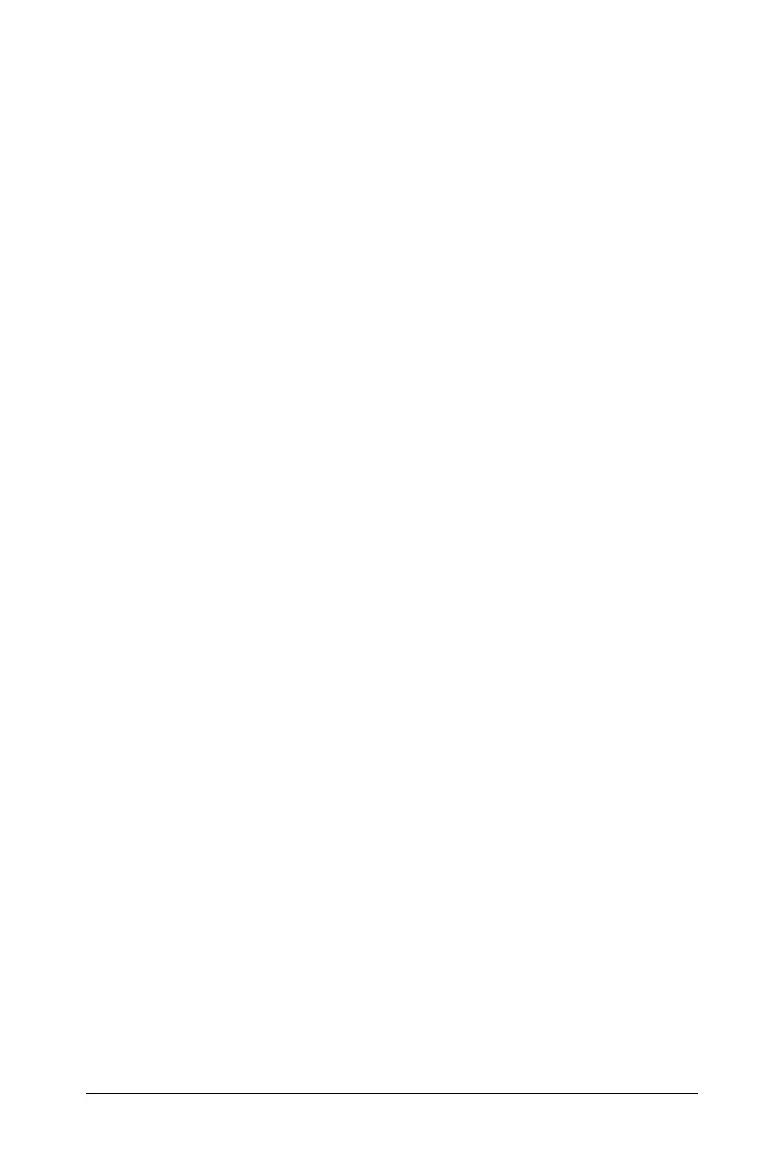Using Question in the Teacher Software 295
•.png
Note: The transparency feature of .png is not supported. Any
transparent .png backgrounds will appear as white.
Adding images using the Insert command
1. Click Insert > Image.
2. Navigate to the location and select the image.
3. Click Open.
The image now appears in your question.
Note: The image may be too large to view on a handheld screen. On
a handheld, you may have to scroll to view the entire image.
Adding images using the clipboard
Copy an image to the clipboard from a TI-Nspire™ document, image file,
or another program, using Ctrl + C (Mac®: “ +C).
Paste the image into the question using Ctrl + V (Mac®: “ +V).
Adding questions
You can add the following types of questions:
• Multiple Choice
– Custom
–ABCD
– True/False
–Yes/No
– Always/Sometimes/Never
– Agree/Disagree
– Strongly Agree...Strongly Disagree
• Open response
– Explanation (not auto-graded)
– Text Match (auto-graded)
•Equation
–y=
– f(x)=
• Coordinate Points and Lists
