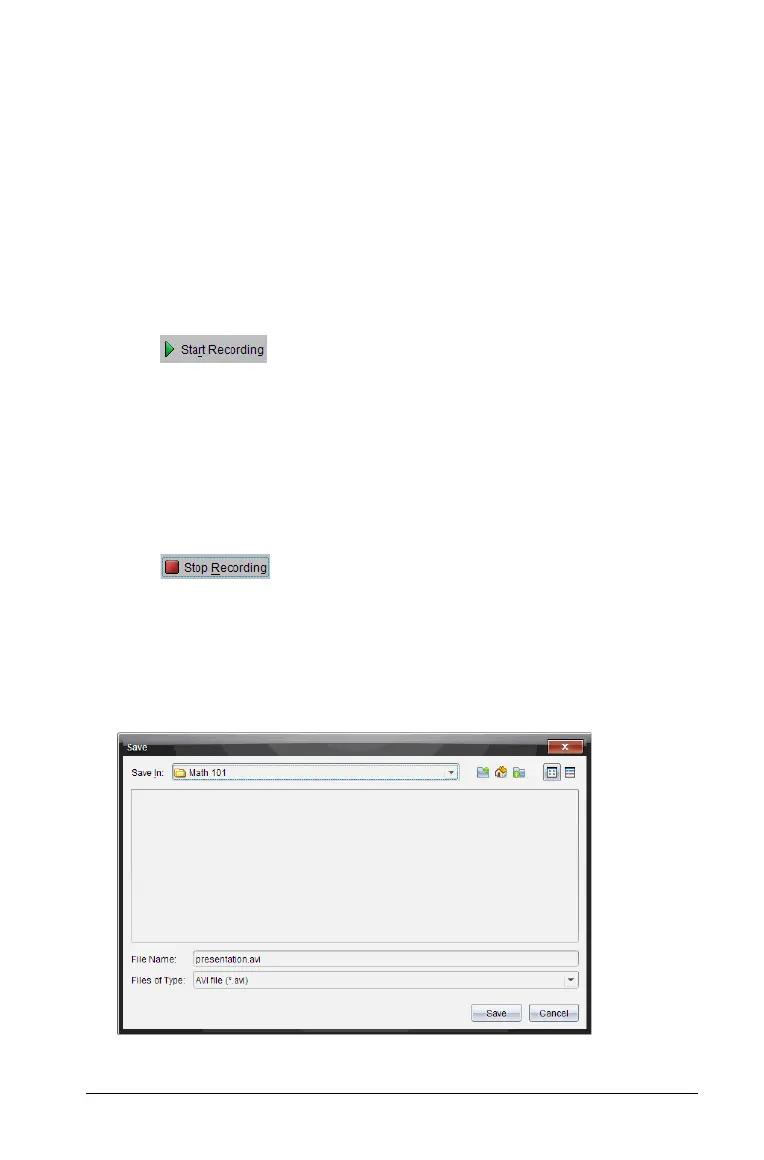Using Live Presenter 289
Recording the live presentation
You can record and save the live presentation as a movie (.avi file).
Movies are useful way to present demonstrations to a class, provide
additional tutoring for difficult concepts, or provide a way for students
who missed the class to review the lesson. When you record the
presentation, only the handheld screen is captured. The handheld display
and the keys pressed are not recorded. When you save a recorded
presentation, the file is saved with the .avi (Audio Video Interleave) file
extension.
Starting the recording
` Click or select View > Live Presenter > Start Recording.
Recording begins. When clicked, the button changes to
Stop
Recording
. All of the presenter’s work on the handheld screen is
recorded until you stop the recording.
Stopping and saving the recording
Complete the following steps to stop the recording and save the movie
file.
1. Click or select View > Live Presenter > Stop Recording.
The Save dialog box opens. The default name for the movie is
"presentation" and the default save location is the class folder for the
class that is active. You can change both the file name and the storage
location.
Note: If you don’t want to save the recording, click
Cancel.
