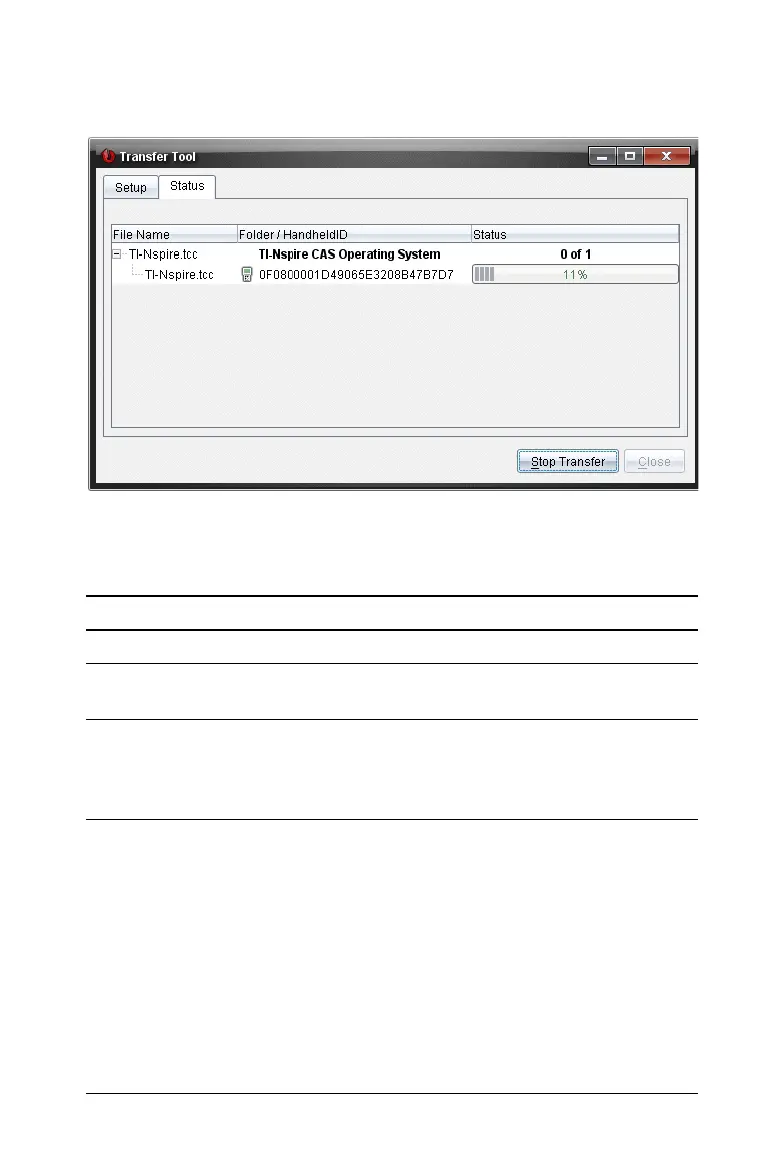Using the Transfer Tool 75
Status tab
The Status tab is only active when a transfer is in progress.
When you start a transfer, the Transfer Tool automatically switches to the
Status tab. The Status tab allows you to view the progress and status of
files as they transfer and provides the following information:
Notes:
• If no transfers are active, the following message is displayed: “No
transfers are active. Use the Setup tab to configure and start the
transfer.”
• During a transfer, no options are available on the Setup tab.
Opening the Transfer Tool
Before you can use the Transfer Tool, you must end any running class
sessions.
Information Description
File Name Indicates the file name and extension.
Folder/Handheld ID Indicates the destination folder and the handheld
ID.
Status Indicates the completion status, the progress bar,
or any error message. Error messages include low
battery, wrong handheld type, memory full, and
lost connectivity.
