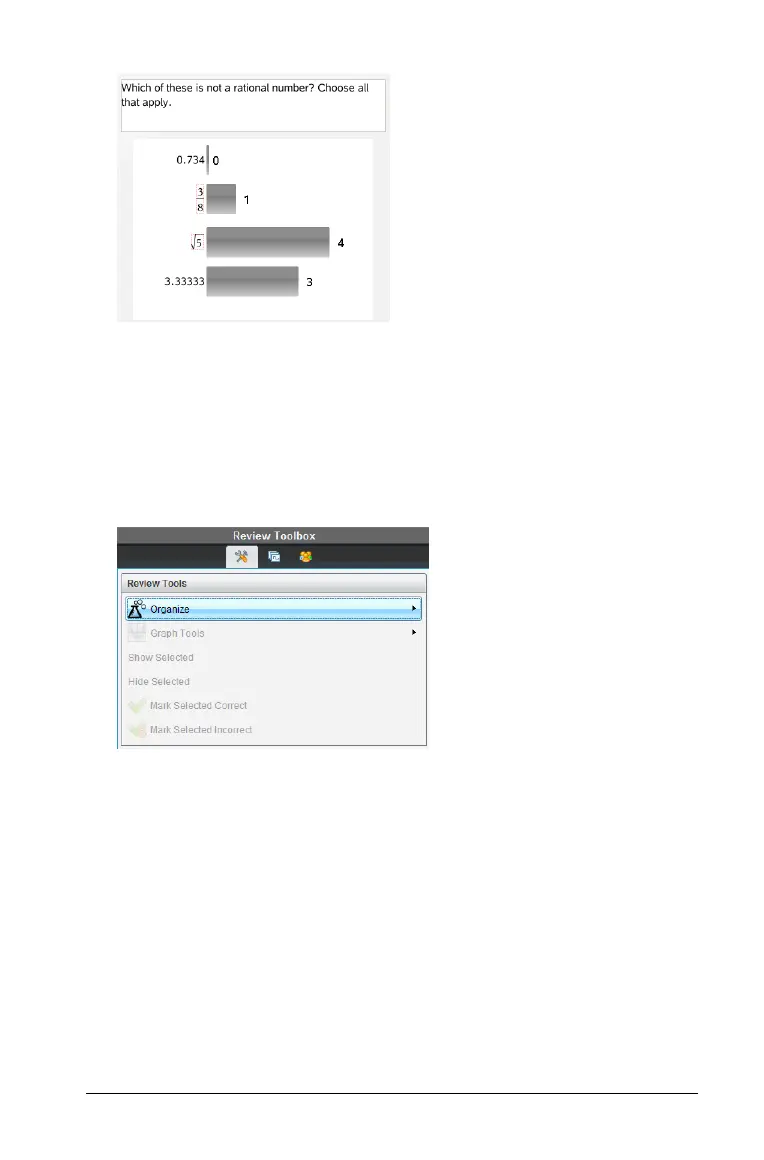Using the Review Workspace 343
Organizing by equivalency
Organizing by equivalency groups all similar responses together in one
bar or row. In bar chart view, you can still see separate responses by
clicking on the bar.
To organize by equivalency, follow these steps.
1. Click the Organize tool in the Review toolbox.
2. Select
Form Bars by Equivalence.
The Data View pane displays the grouped responses.
` To return to the default view, click the Organize tool and select
Form
Bars by Exact Matches
.
The Data View pane displays the data as separate responses.
Hiding and showing responses
You can hide one or more selected students’ responses from the Student
pane or from the Data View pane. When you hide a response, the
corresponding data updates, and the Data View pane does not display
the hidden data.