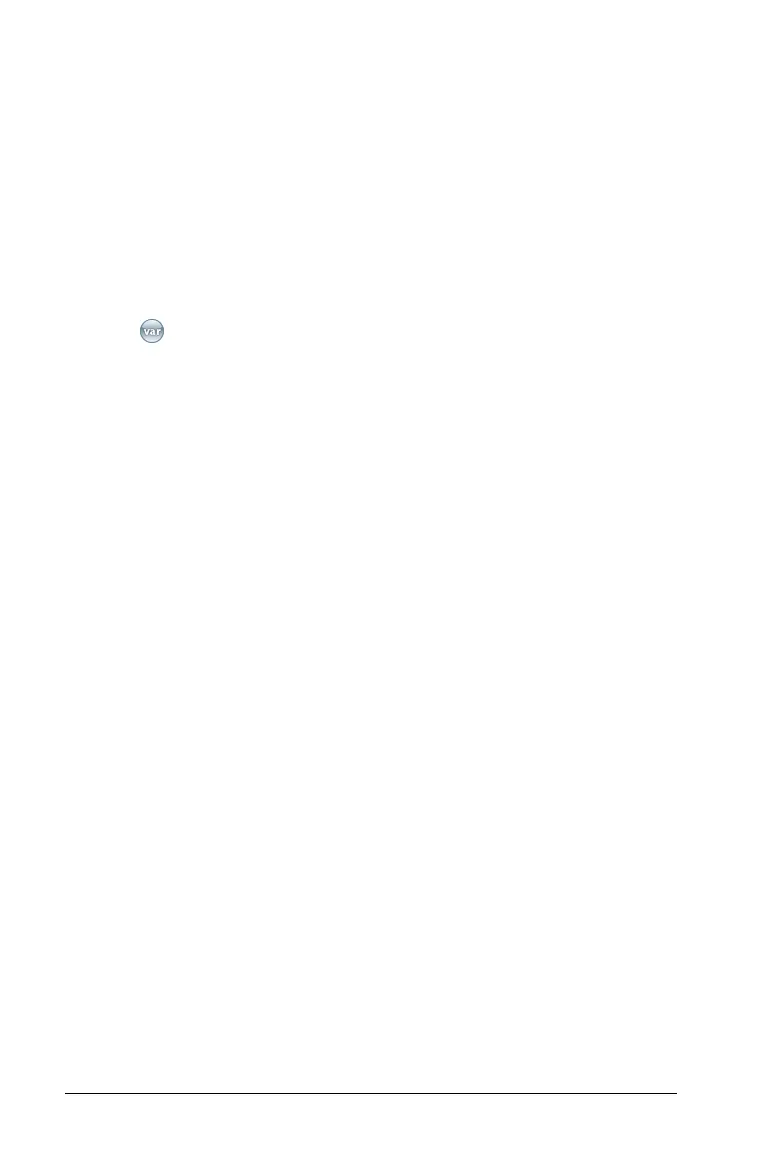554 Using Lists & Spreadsheet
The value is shown in bold to indicate that it is now available as a
variable to other applications.
Linking a cell to a variable
When you link a cell to a variable, Lists & Spreadsheet keeps the cell
value updated to reflect the current value of the variable. The variable
can be any variable in the current problem and can be defined in
Graphs & Geometry, Calculator, Data & Statistics, or any instance of
Lists & Spreadsheet.
1. Select the cell that you want to link to a variable.
2. Click on the toolbar, and click Link to.
Handheld: Press /h (or press h and select Link to).
The VarLink menu displays.
3. Under
Link To, press £, and ¤ to scroll to the name of the variable.
4. Press
·.
The cell shows the value of the variable.
Note: Use caution if you link to a system variable. Linking could prevent
the variable from being updated by the system. System variables include
statistics results (such as
Stat.RegEqn, Stat.dfError, and Stat.Resid) and
finance-solver variables (such as
tvm.n, tvm.pmt, and tvm.fv).
Working with rows and columns of data
Selecting a row or column
` To select a row, move to the top of the column and click the column
reference letter. To select a row, move to the leftmost cell of the row
and click the row reference number. Press
d to cancel the selection.
Handheld: Hold down £ to move past the top cell, or hold down ¡
to move past the leftmost cell.
` To extend a selection to adjacent rows or columns, hold down
g
and press
¡, ¢, £, or ¤.
Resizing a row or column
1. Select the row or column that you want to resize.
2. From the Actions menu, select Resize then select an option.
3. Choose a resizing option for a column or row.