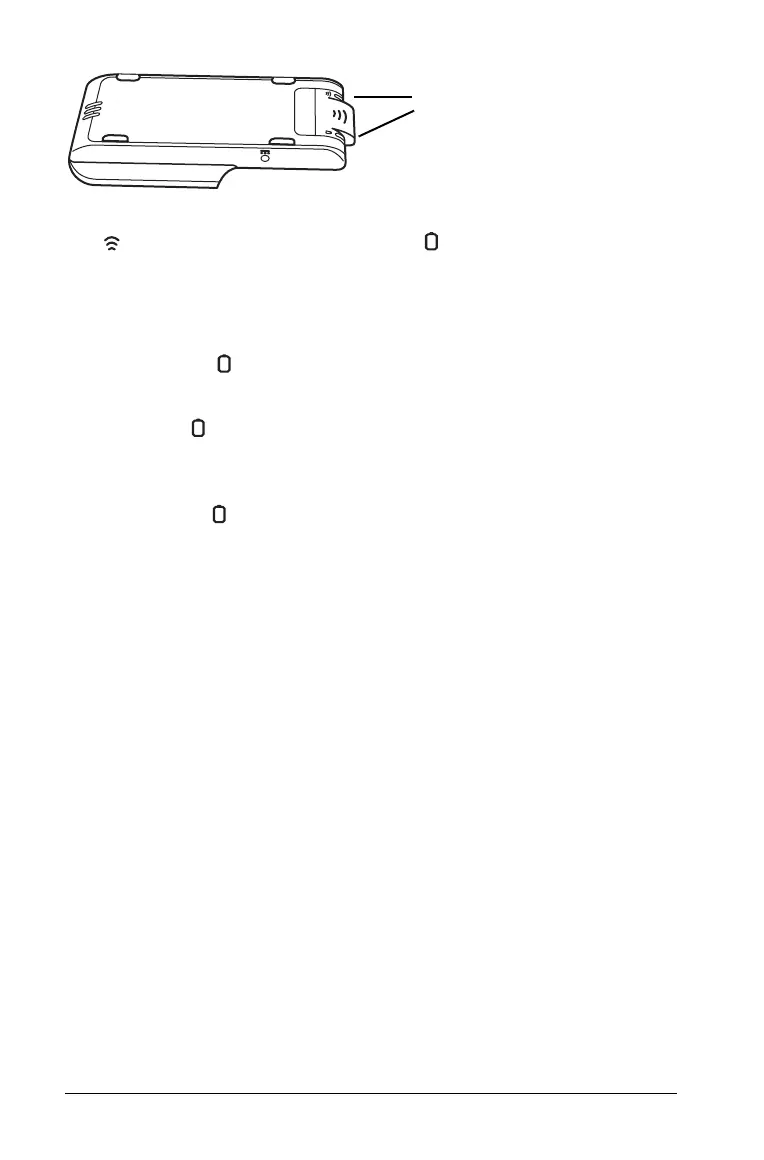6 Setting up the TI-Nspire™ Navigator™ Teacher Software
The LED indicates network activity. The LED indicates battery-
charging status.
When the cradles are still in the TI-Nspire™ Navigator™ Cradle Charging
Bay:
• A solid amber LED means the wireless cradle is currently
recharging.
• A solid red LED means the wireless cradle does not have good
contact with the charging bay. Reposition the cradle so it has good
contact and the LED turns amber.
• A solid green LED means the wireless cradle is fully charged.
Installing the handheld software
Before you use the TI-Nspire™ Navigator™ Teacher Software with your
handhelds, make sure you have the latest operating system installed on
all of the handhelds in order for the software to work properly.
You can use the TI-Nspire™ Navigator™ Teacher Software to update the
handheld operating system.
Note: After you install the latest OS on one handheld, you can use that
handheld to install the OS on other handhelds.
1. Make sure you have connected a TI-Nspire™ handheld to your
computer.
2. Open the TI-Nspire™ Navigator™ Teacher Software.
3. Make sure you are in the Content workspace.
The software displays a list of connected handhelds in the Resources
pane and lets you select one.
Note: You can communicate with only one handheld at a time.
LEDs
