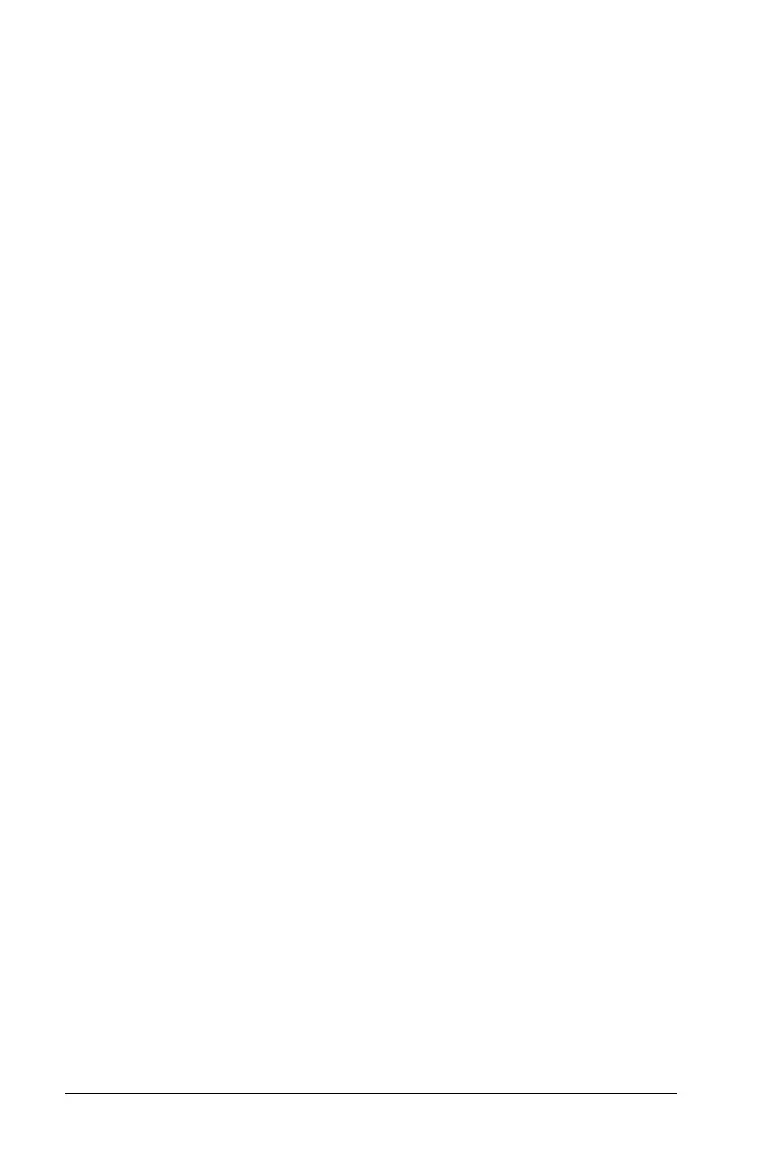668 Libraries
• The libraries have been refreshed.
Refreshing the libraries
` Refresh libraries to make the library objects available to your
documents.
– From the
Too l s menu, select Refresh Libraries.
Handheld: Press /b and select Refresh Libraries.
Using a public library object
1. Refresh the libraries.
2. Open the TI-Nspire™ application in which you want to use the
variable, function or program.
Note: All applications can evaluate functions, but only the Calculator
and Notes applications can run programs.
3. Open the Catalog and use the library tab to find and insert the object.
4. If arguments are required, type them inside the parentheses.
Using a private library object
1. Refresh the libraries.
2. Open the TI-Nspire™ application in which you want to use the
variable, function or program.
Note: All applications can evaluate functions, but only the Calculator
and Notes applications can run programs.
3. Type the name of the object, such as lib1\func1().
In case of a function or program, always follow the name with
parentheses. To type the “\” character on the handheld, press
gp.
4. If arguments are required, type them inside the parentheses.
Creating shortcuts to library objects
You can make the objects in a library more easily accessible by using
libShortcut() to create shortcuts to them. This creates a variable group in
the current problem that contains references to all the objects in the
specified library document. You can choose to include or exclude the
private library objects.
