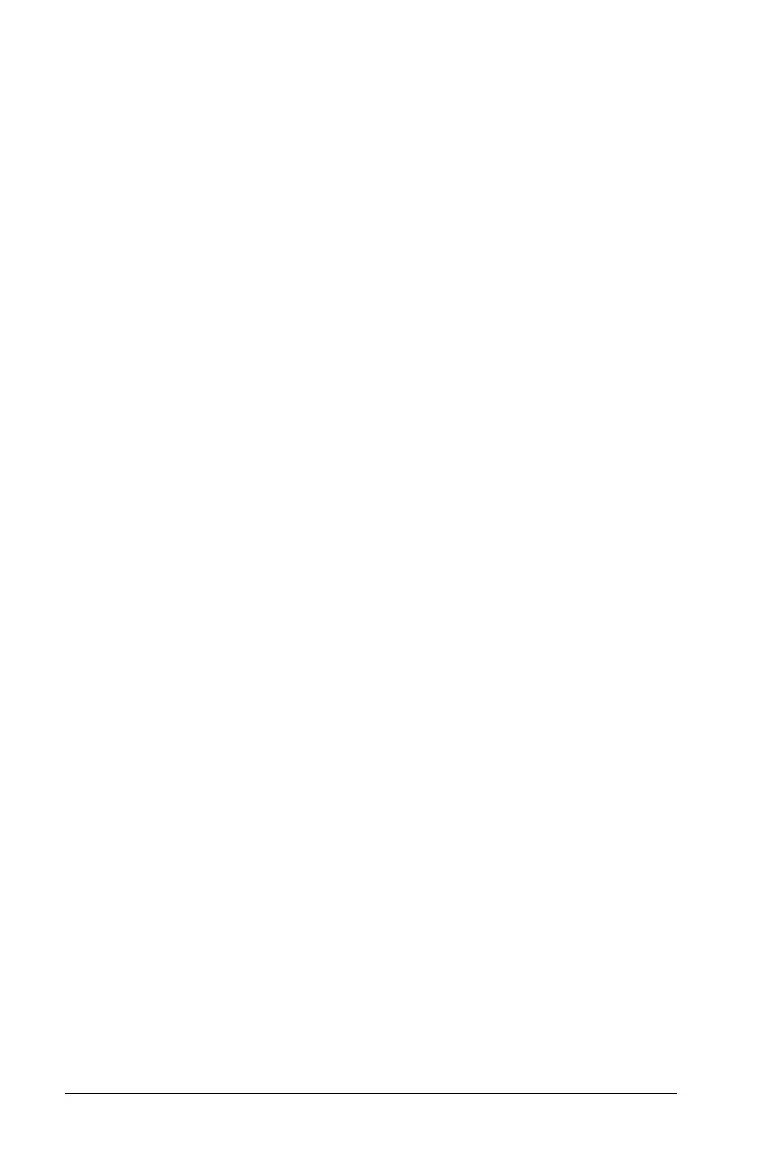450 Graphs & Geometry
Using keystroke
shortcuts
Use keystroke shortcuts to simplify tasks that you can perform in the
Graphs & Geometry application.
Keystrokes: Task accomplished:
.
Removes a selected object from the work area.
g
Constrains certain objects as you draw. Press while
drawing a circle with the Circle tool, or while
drawing objects with linear components. For
example, you can constrain a ine to multiples of 15
degrees, or constrain a circle to integer radius
values.
+ (+) - (-)
When a number is under the pointer, the + and -
keys enable you to change the number of
displayed digits.
< > When a number is under the pointer, the < and >
keys decrease or increase a value.
/ μ
Displays application hints on the
TI-Nspire™handheld.
e
Move to functional areas of the application in the
following order: the entry line, Entry Line
Expansion button, Slider, Animation panel, or Data
Collection Console (when present), and then to
the work area. Edits (if any) are committed when
you
e out of a field. Press ge to move
through the tab stop areas in reverse order, or
press
d to jump to a graph on the work area.
£¤
Moves up and down among menu options and
through functions in the function history list.
When using the Trace tool, enables you to move to
a different graph when more than one graph is on
the page.
¡¢
Moves along the entry line, one space or one
button at a time. When using the Trace tool,
moves the trace cursor along the graph, either left
or right. When viewing an attribute list, steps
through the options for one attribute.
Note: When using the TI-Nspire™ software, you
can press Alt while pressing an arrow key to move
selected objects one pixel on the work area.
