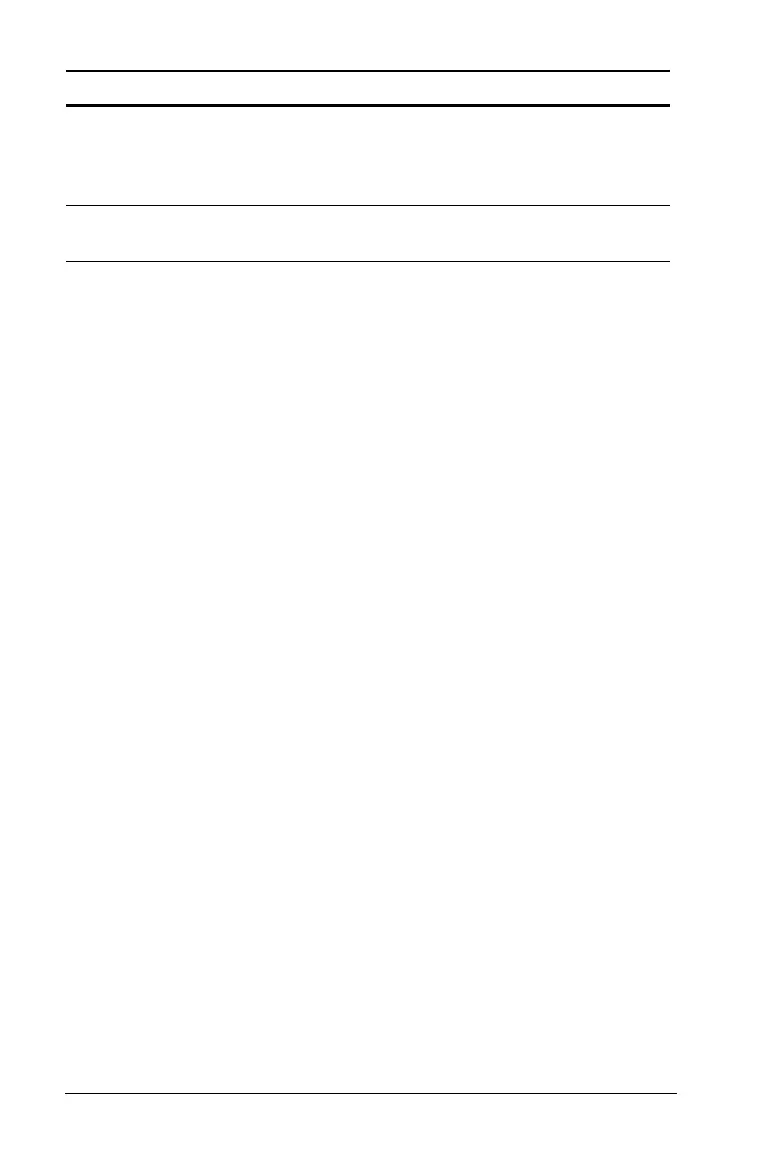572 Using Lists & Spreadsheet
Statistical calculations
Performing a statistical calculation
You can perform statistical calculations to analyze data. The following
example fits a y=mx+b linear regression model to two lists.
1. Select the column formula cell (second cell from the top) in column A.
2. From the
Statistics menu, select Stat Calculation, and select Linear
Regression (mx+b) to choose the regression model.
The Linear Regression (mx+b) dialog box opens and displays fields
for typing or selecting each argument. Because you selected a cell in
advance, the column for X List is already filled in with the column
letter of the list with a cell selected.
3. Press
e to move to the Y List box and click the drop-down arrow to
select a named list.
4. To store the regression equation in a specified variable, press
e and
replace
Save RegEqn To with the name of the variable.
5. Press e as necessary to move to the 1st Result box and type c[] as
the column letter for the first result column.
6. Select
OK.
Lists & Spreadsheet inserts two columns: one containing the names of
the results, and one containing the corresponding values.
C-Level
The confidence level for the interval instructions.
Must be | 0 and < 100. If it is | 1, it is assumed to be
given as a percent and is divided by 100.
Default=0.95.
RegEQ
The prompt for the name of the function where the
calculated regression equation is to be stored.
Input Description
